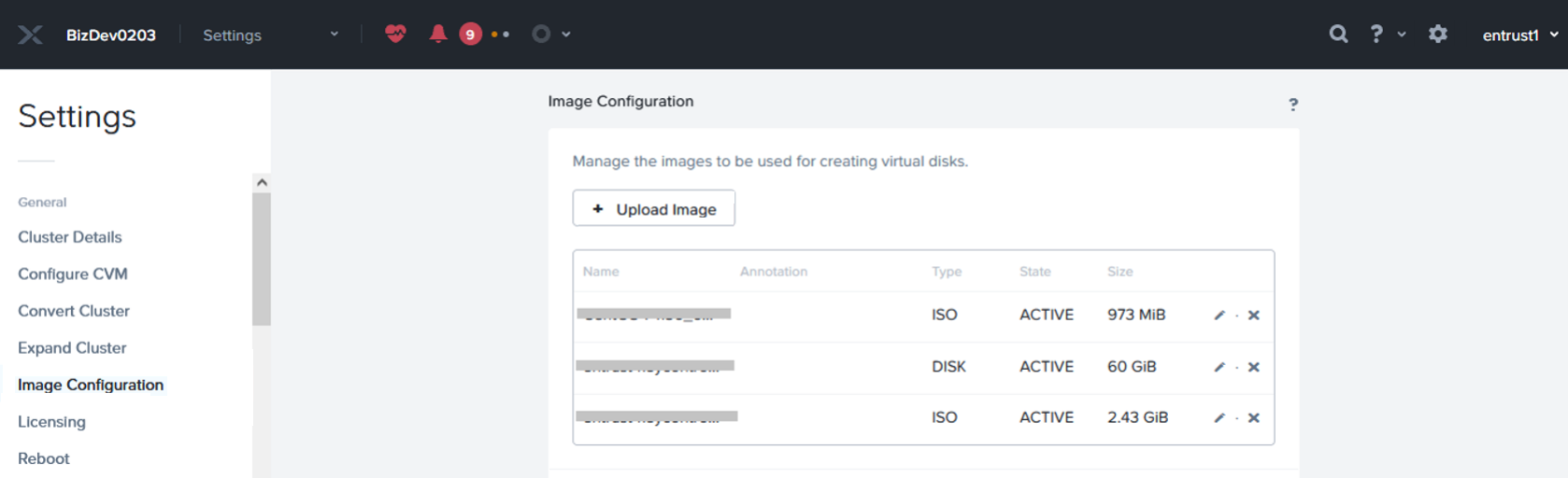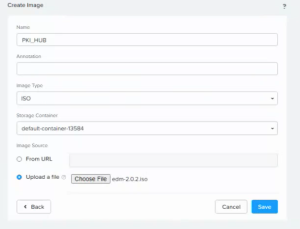Follow the steps below to upload the Cryptographic Security Platform ISO image using the Nutanix Prism Element portal.
To upload the Cryptographic Security Platform ISO image with Nutanix Prism Element
Log into the Prism Element web portal of your Nutanix infrastructure.
- Select the Settings gear icon on the top toolbar.
- Select Image Configuration in the navigation sidebar.
- Click Upload Image to display the Create Image dialog.
- Enter a unique image name in the Name field. For example: CSP.
- Write an optional description in the Annotation field.
- Select ISO in the Image Type field.
- Select the required container in the Storage Container field.
- Click Upload file and select the file with ISO extension obtained when Downloading the installation files.
Click Save and wait while the file uploads.
Do not refresh the page while the file uploads.
- Check the image State is ACTIVE on the image list.