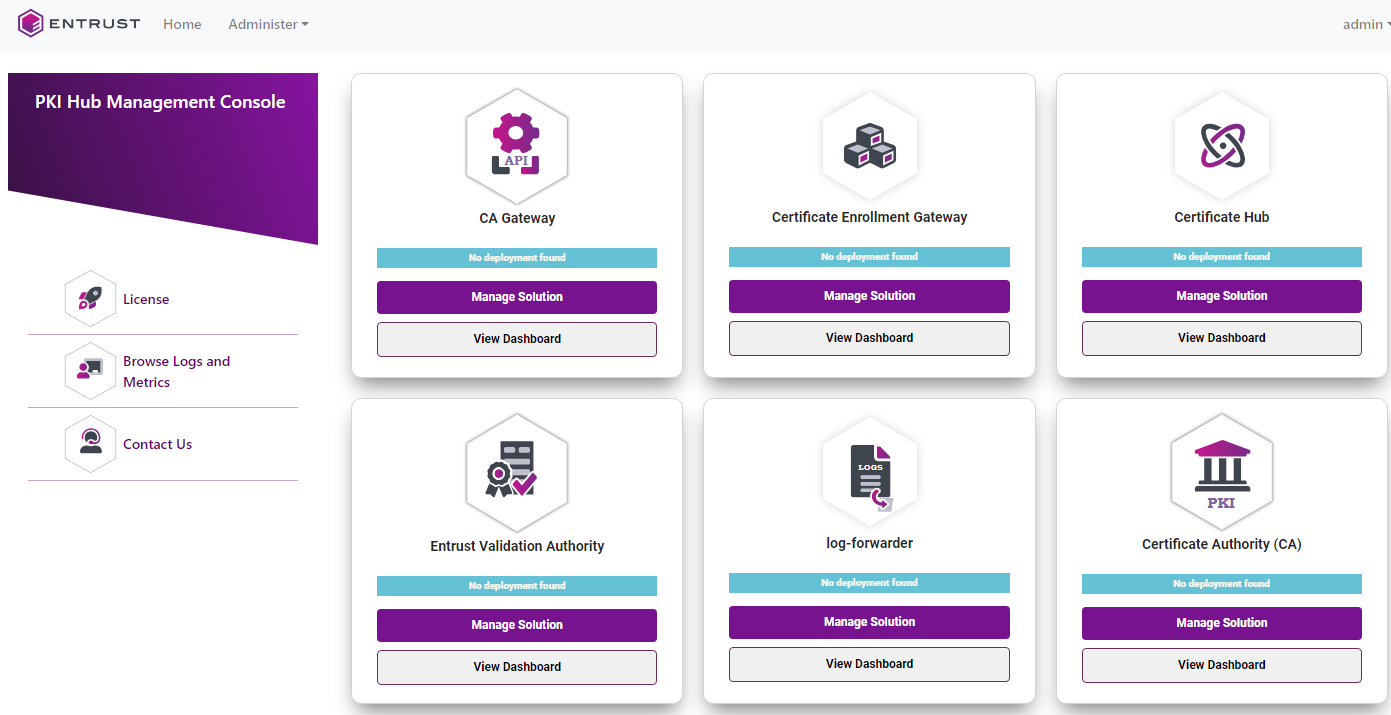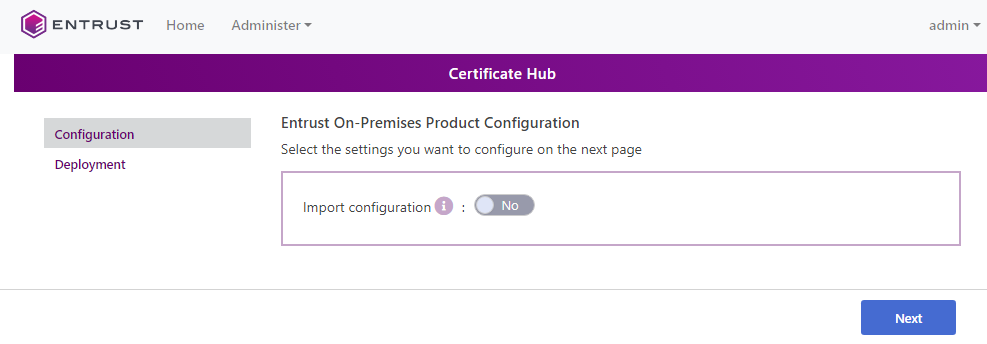See below for configuring and deploying Certificate Hub with the Management Console.
Repeat the following steps each time a configuration update is required. Do not forget to click Deploy to make the changes effective.
To configure and deploy Certificate Hub with the Management Console
Open the following URL in a Web browser.
https://<machine>/management-consoleWhere
<machine>is the IP address or domain name of the machine hosting Entrust PKI Hub.- Log into the Management Console a user belonging to a role with Certificate Hub management permissions – for example, the initial
adminadministrator user.See Starting up the Management Console for how to manage users and roles.
- In the content pane, click Manage Solution under Certificate Hub.
- Activate the Import configuration toggle switch if you want to import configuration settings from a file, such as a sample configuration file included in the product release.
- Click Next.
- Configure the solution settings described in the following sections.
- Certificate Hub Hostname
- Discovery Scanner version
- Initial Administrator Username
- Initial Administrator Password
- Initial Administrator Email
- Name of the PostgreSQL Database
- Database User Name
- Database User Password
- Host of the PostgreSQL database
- External database port
- SSLMode for the PostgreSQL external database
- CA Certificate(s)
- Click Validate to validate the configured settings.
- Correct any detected configuration error until the Validate option displays no warnings.
- Optionally, click the Download button to export the current configuration. You can later import this configuration with the already mentioned Import configuration toggle switch.
- Click Submit and wait while Entrust PKI Hub uploads the configuration and any attached file, such as a P12 file with authentication credentials.
- Click Deploy.