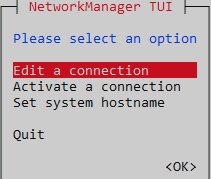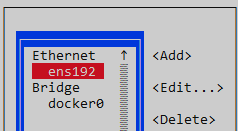The following scenarios require manually configuring the connection as explained in this section.
- Your network does not use a DHCP (Dynamic Host Configuration Protocol) server.
- You want to overwrite the network configuration obtained from the DHCP server.
Skip this section otherwise.
After running the clusterctl install or clusterctl node add commands you cannot change the IP address or hostname of a node.
To configure the connection of a PKI Hub ISO installation
- Log in to the machine console locally as the
sysadminuser. Run the
nmtuitool withsudopermissions.sudo nmtui- Select Edit a connection.
- Press Enter and select the Ethernet connection.
Press Enter to display the Edit connection dialog.
- Change the IPv4 CONFIGURATION mode to Manual.
Select <Show> for IPv4 CONFIGURATION.
As explained in IP address requirements, Entrust PKI Hub only supports IPv4 and disables IPv6 by default.
- Press Enter to display the connection settings.
In the Addresses field, enter the preferred IP address and the subnet mask – for example:
192.168.100.4/24- In the Gateway field, enter the IP address of the default gateway for your network connection.
- In the DNS servers field, enter the IP address of each server for DNS resolution. Separate multiple IP addresses with spaces or commas.
As explained in DNS requirements, Entrust PKI Hub does not support accessing a DNS server through a proxy.
In the Search domains field, enter the domain names you want to use for DNS searches. Separate multiple domains with spaces or commas.
Your system will automatically append the search domains to any unqualified domain names you use in your network, making it easier to access local resources without typing the full domain name every time.
- Select <OK> and press Enter.
- Select <Back> and press Enter.
- Select Quit and press Enter.