Creating a Virtual Token
In the Entrust Certificate Services web portal, create at least one Virtual token to manage signing keys and certificates.
To create a Virtual Token in Entrust Certificate Services
Log in to the Entrust Certificate Services web portal at cloud.entrust.net
Select Administration > Signing Automation.
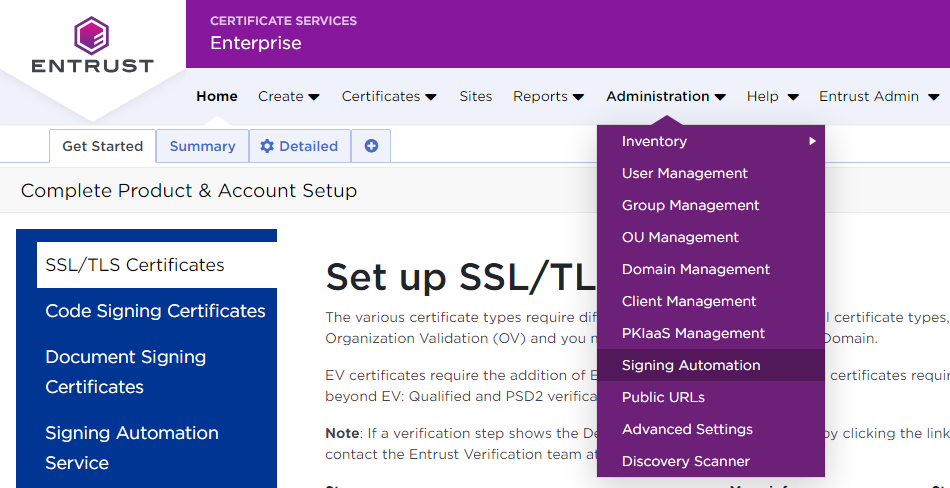
In the sidebar, click on Virtual Tokens .
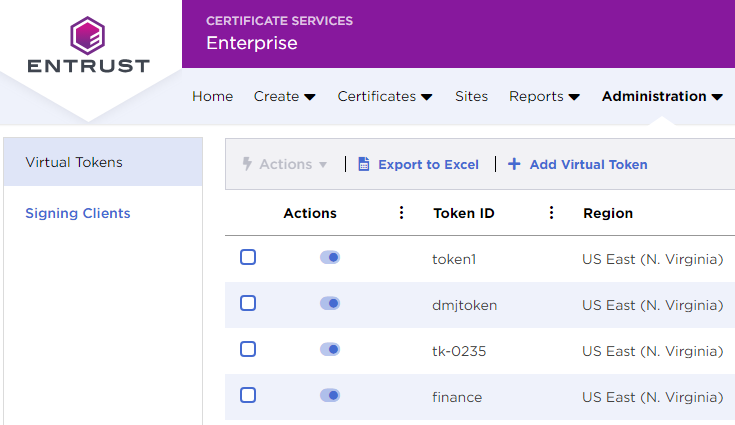
In the menu bar, click + Add Virtual Token to display the Add Signing Automation Virtual Token form.
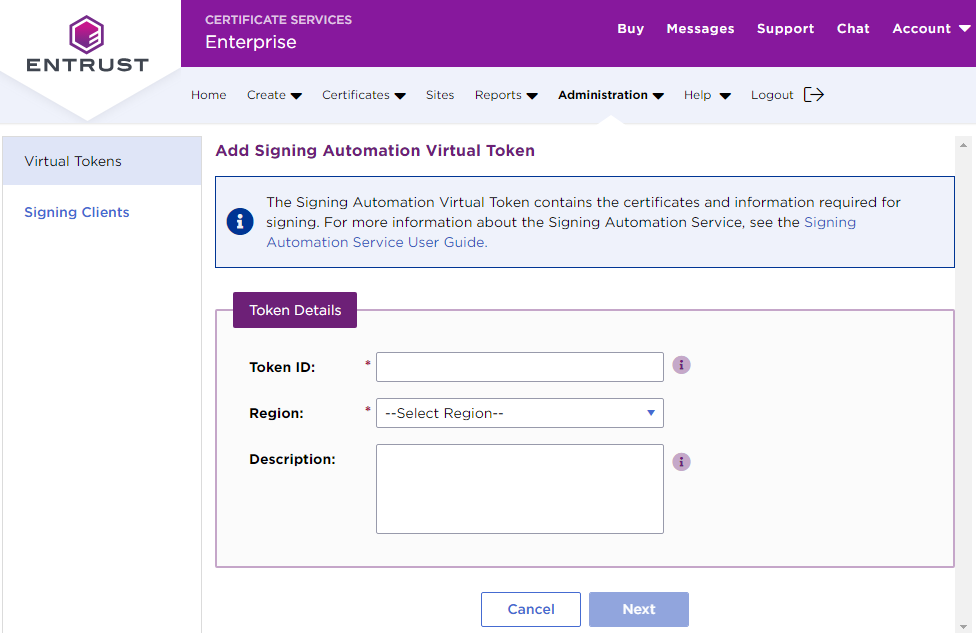
Enter the following values.
Click Next.
Click Submit to confirm the Virtual Token creation.
Token ID
A 3-14 character name to uniquely identify the new Virtual Token.
When processing the Signing Automation License, the Signing Client application will display this identifier in the Virtual Token selector.
Region
The region for storing the token keys. Select:
Code Signing Compliance (Canada) for storing code signing keys.
US EAST (N. Virginia) for storing document signing keys.
Description field
An optional description of the Virtual Token.