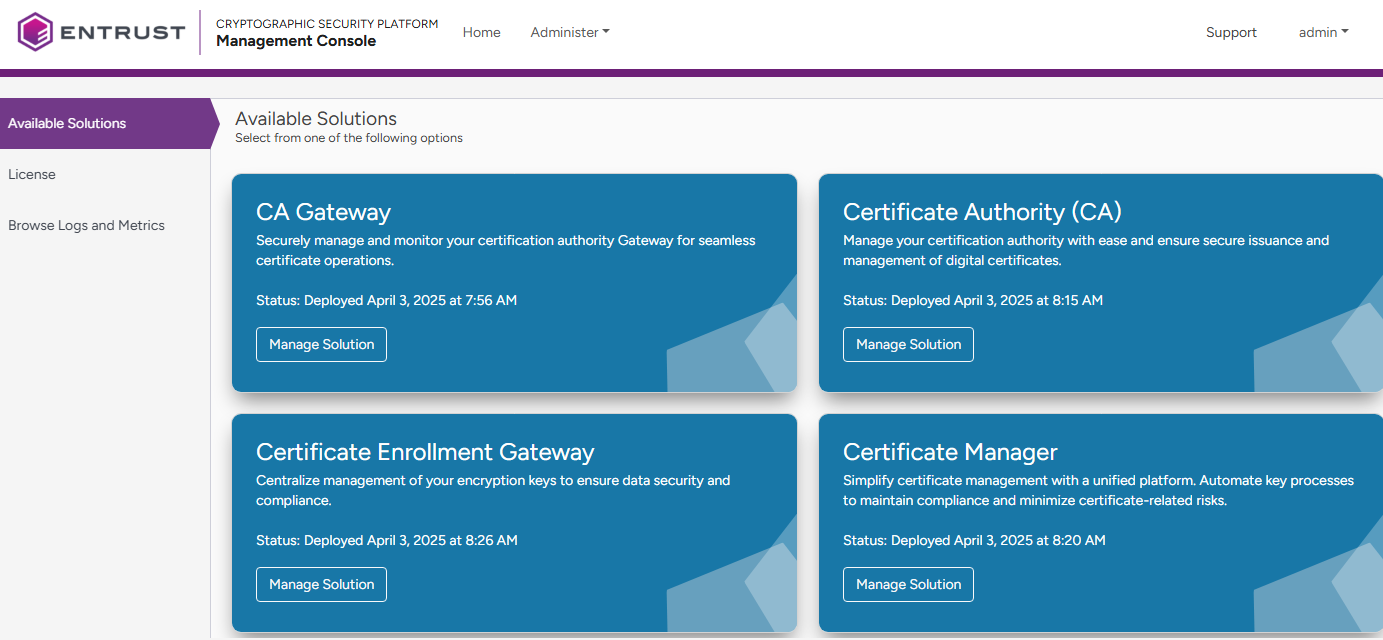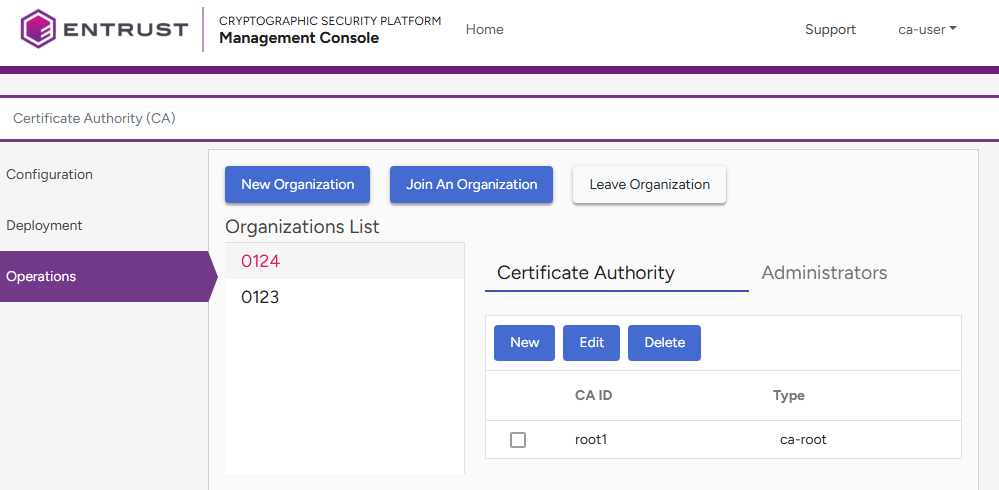See below for editing the settings of a Certificate Authority (CA).
To edit a Certificate Authority
Open the following URL in a Web browser.
https://<machine>/management-consoleWhere
<machine>is the IP address or domain name of the machine hosting Cryptographic Security Platform.- Log in to the Management Console as one of the users created in Creating Certificate Authority tenants. This user will be the tenant of the new issuing Certificate Authority.
- In the content pane, click Manage Solution under Certificate Authority (CA).
- Select Operations in the sidebar.
- Select an organization under Organizations list.
- Select a CA under Certificate Authority.
- Click Edit to display the CA settings in the Edit Certificate Authority dialog. Of these settings, you can only edit the following ones: Meaning that you cannot modify any setting of an External Root Certificate Authority.
Certificate Profiles
The profiles the Certificate Authority will support for issuing certificates. See the Certificate profiles reference for a description of each profile.
Mandatory: Select at least one profile.
Auditors
Enter the names of the users who will have auditor permission on the Certificate Authority. For each name, you can:
- Enter a user name already assigned to another CA so that the user will have permissions on different CAs.
- Enter a new user.
Upon CA creation, the Management Console only displays download buttons for the client authentication PKCS #12 of the new users.
Mandatory: No. When omitting this value, the Certificate Authority will not have users with only auditing permission.
Use the trash icon to remove Auditor fields you do not want to fill out. Otherwise, they will display a Please fill out this field warning when you click Save.
Administrators
Enter the names of the users who will have administration permission on the Certificate Authority. For each name, you can:
- Enter a user name already assigned to another CA so that the user will have permissions on different CAs.
- Enter a new user.
Upon CA creation, the Management Console only displays download buttons for the client authentication PKCS #12 of the new users.
Mandatory: Yes. Add the name of at least one administrator.