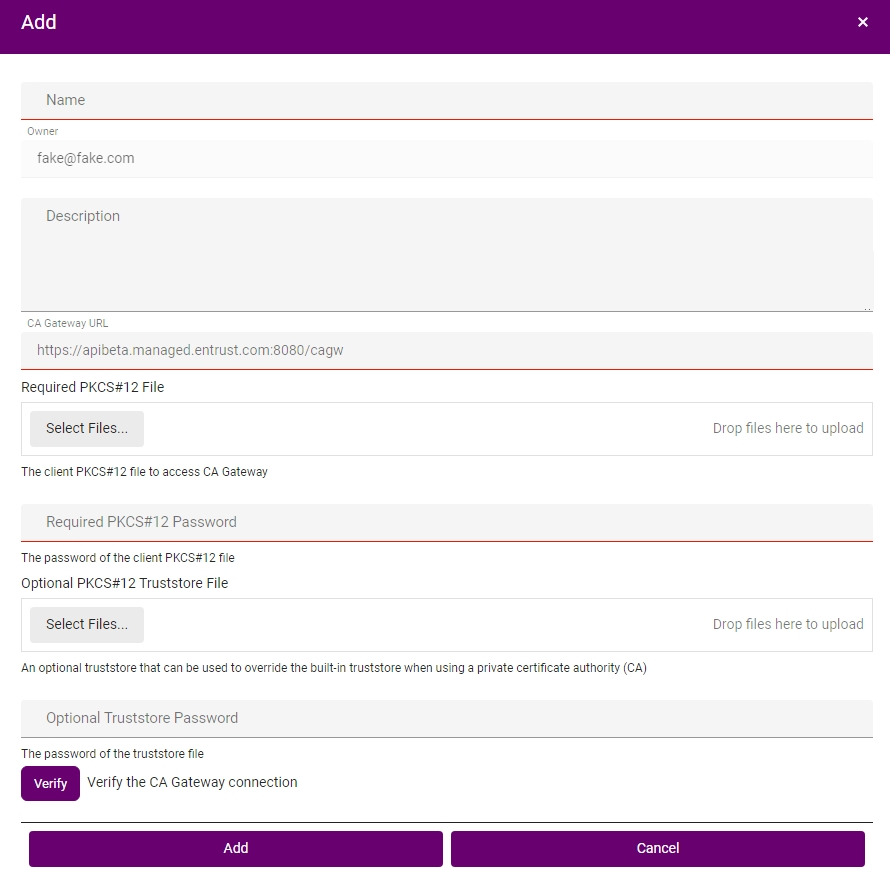See below for instructions on adding the embedded CA Gateway service, provided by the Certificate Authority solution, to Certificate Manager. Once added, Certificate Manager will support requesting certificates from all CA instances.
To add a CA Gateway instance to Certificate Manager
- Install a Certificate Manager instance as explained in Managing Certificate Manager.
- Log into the Certificate Manager management console as explained in Using Certificate Manager.
- In the menu bar, select Control > CA Gateways.
- On the CA Gateways page, click Add.
- Configure the following values in the Add dialog.
- Click Add to confirm the CA Gateway creation.
Name
Write a name for the CA Gateway instance in Certificate Manager.
CA Gateway URL
Enter the following URL:
https://<hostname>:7443/cagwWhere <hostname> is the domain name or IP address of the machine hosting Cryptographic Security Platform.
Required PKCS#12 File
Click Select Files and import the administrator PKCS #12 that is automatically generated when .
Required PKCS#12 Password
Enter the PKCS#12 password that is automatically displayed when Managing Certificate Authority instances.
Optional PKCS#12 Truststore File
Click Select Files and import PKCS#12 containing the certification chain of the TLS certificate described in Replacing the default TLS certificate.
To put the certification chain on a PKCS #12 file, you can use free tools such as https://keystore-explorer.org