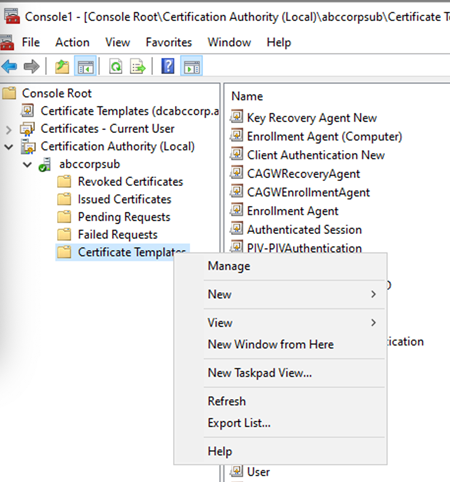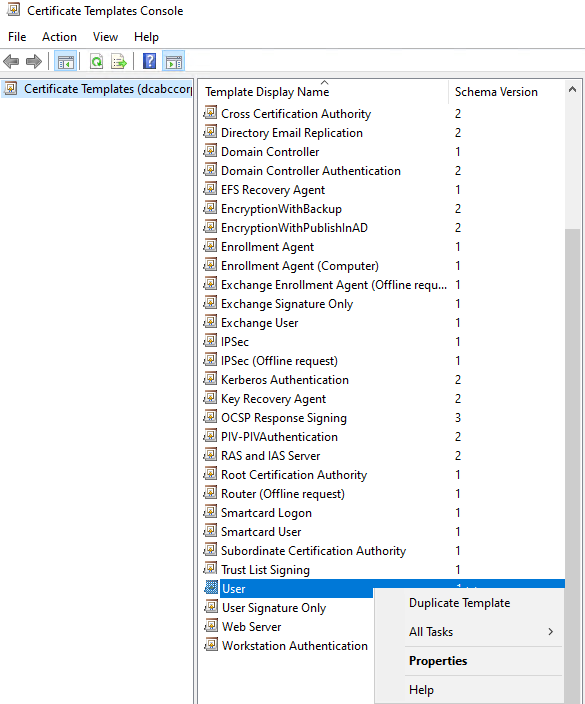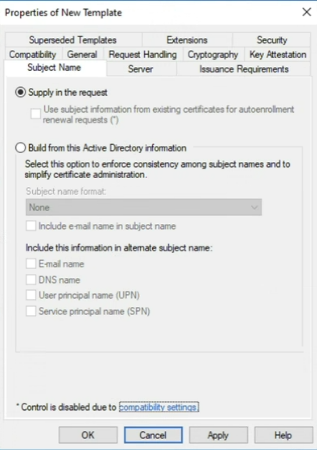Create an authentication template for generating the client keystore. For example, you can copy an existing template and configure it as explained below.
To create a client authentication template for Microsoft CA
- Log in to the Microsoft CA server machine.
- Press Win + R to open the Run dialog.
- Type "mmc” and press Enter to open the Microsoft Management Console.
- Go to Certificate Authority.
- Right-click Certificate Templates and select Manage.
- Right-click the User template and select Duplicate Template.
- In the template properties dialog, configure the settings described below.
- Click OK to close the dialog.
- Go to Certificate Authority.
- Right-click Certificate Templates and select New >Certificate Template to Issue.
- Select Client Authentication from the list.
General
In this tab, set Template display name to Client Authentication.
Security
In this tab:
- Grant necessary permissions to a user group – for example, click Read, Write, Enroll for the Domain Admins group.
- Deselect the Write and Enroll permissions from the Authenticated Users group.
- Remove unnecessary groups.
Subject Name
In this tab, enable the Supply in request radio button.
Click OK to close the warning pop-up message.
Extensions
In this tab, edit Application Policies and remove:
- Encrypting File System
- Secure Email