Activating your Entrust Certificate Service Enterprise account
When purchasing an Entrust Certificate Service (ECS) Enterprise account, you will receive a mail from auto-notice@entrust.com with the credentials and instructions to activate your account. For example:
Dear John Smith
You have received this email because you have been added as an administrator on an Entrust Certificate Services account (ECS), where you can create and manage your digital certificates. To start:
Log in to https://cloud.entrust.net with your username: john.smith@abc.com
Enter your temporary password: XXXXXX
Enter a new password.
Set up your second-factor authentication method and security questions.
Enter your One-Time Password (OTP) as sent to this email address.
Follow the directions on the ECS Get Started screen.
See below for how to activate your Entrust Certificate Service Enterprise account with these credentials.
To activate an Entrust Certificate Service Enterprise account
Open your browser in the Entrust Certificate Services portal at cloud.entrust.net
Type your username and click Next.
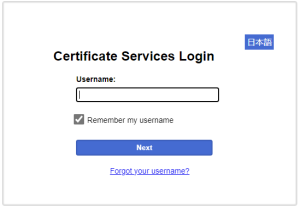
Type the temporary password provided in the registration email and click Log In.
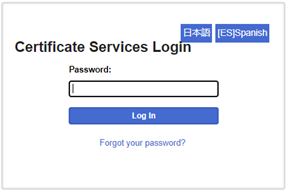
Replace the temporary password with a password of your choosing and click Submit.
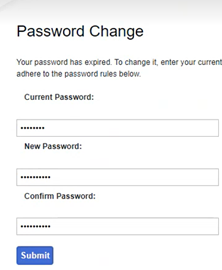
Enter a mobile phone number for setting the two-factor authentication.
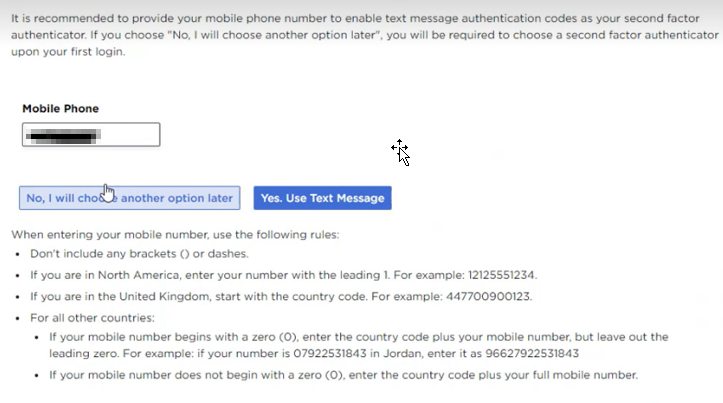
Click Yes. Use Text Message.
Enter the authentication code sent via SMS to the mobile phone and click OK.
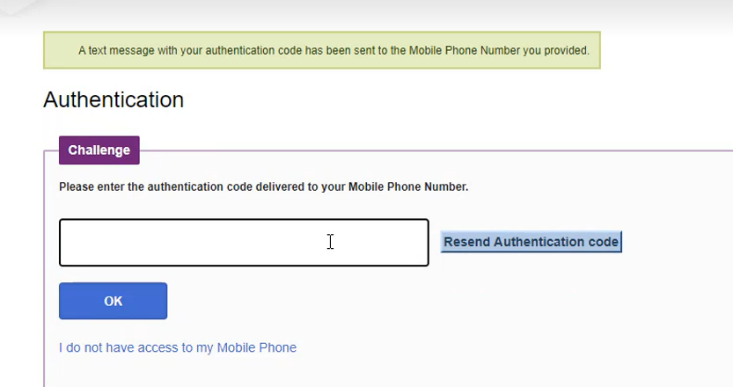
You will need the username, password, and a second-factor authentication code for your future Entrust Certificate Service Enterprise logins.