Creating a user with PKIaaS roles
See below for adding a new user and granting the corresponding roles.
To add a new user with PKIaaS roles
Log into Entrust Certificate Services as a Super Admin with the User Management role.
Navigate to Administration > User Management.
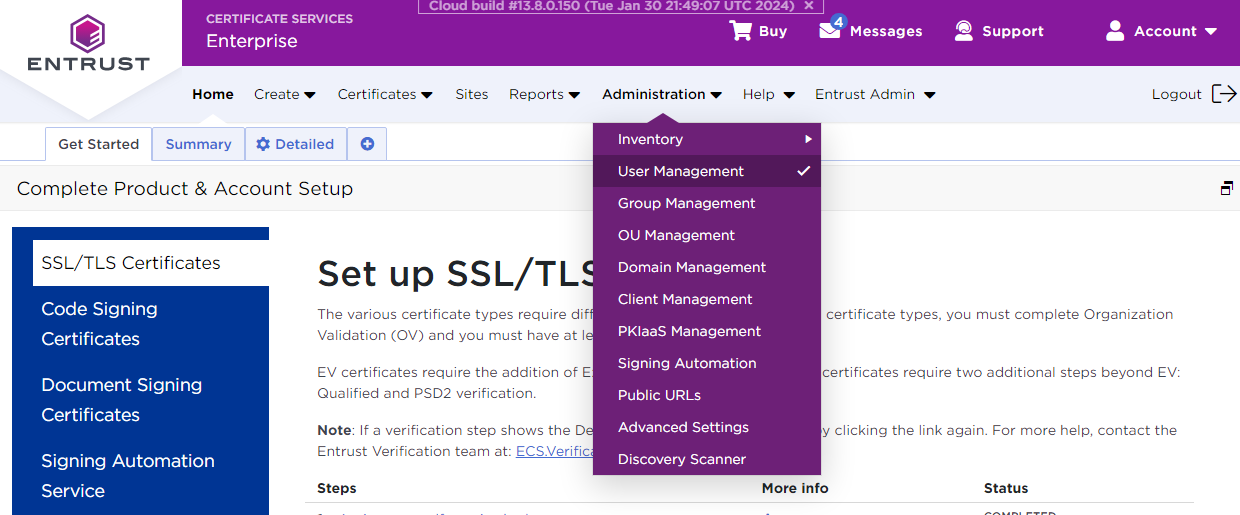
In the left sidebar, select Add Users.
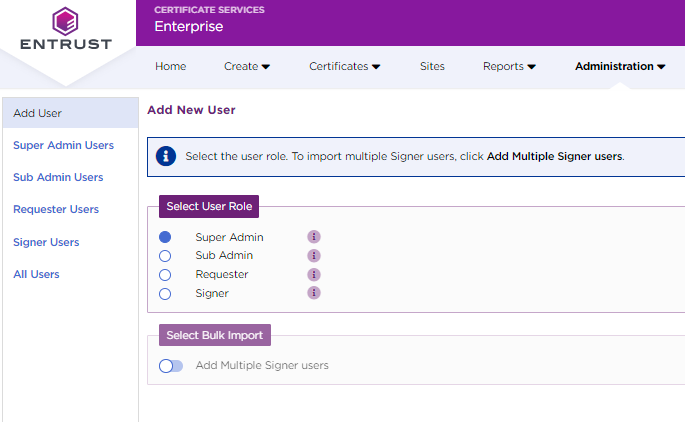
Select the Super Admin or Requester user types described in User types with PKIaaS roles.
Click Next to display to display the user configuration dialog.
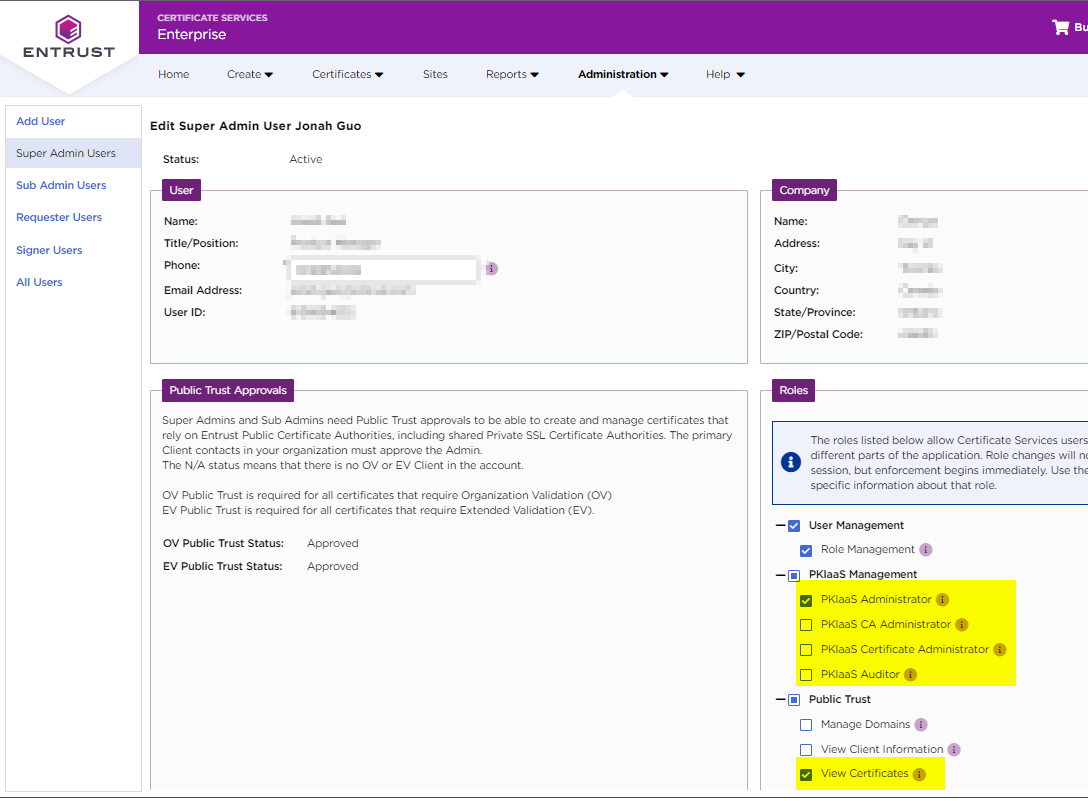
Fill in the User and Company forms.
Under Roles, click Public Trust and ensure View Certificates is enabled so the user can access the Certificate tab and browse PKIaaS certificates.
Under Roles, click PKIaaS Management and select or deselect the PKIaaS roles.
PKIaaS Administrator
PKIaaS CA Administrator
PKIaaS Certificate Administrator
PKIaaS Auditor
See the below table for the permissions granted to each of these roles.
The Certificates category requires enabling the View Certificates role as explained above.
Category
Permission
PKIaaS Administrator
PKIaaS CA Administrator
PKIaaS Certificate Administrator
PKIaaS Auditor
CA
View all private CAs
Export to Excel
Download CA Certificates
Create CA
Configure CA
Delete CA
CA Gateway
View existing CA Gateway credentials
Download CA Gateway credentials
Generate CA Gateway credentials
Remove CA Gateway credentials
Enrollment Gateway
View Enrollment Gateway
Add Enrollment Gateway
Update Enrollment Gateway
Remove Enrollment Gateway
Certificates
Create certificates from root or issuing CA
View PKIaaS certificates
Export to Excel
Export certificates
Revoke PKIaaS certificates