Creating an Azure storage account for the PKIaaS Virtual Machine
Select an existing Azure storage account or create a new one as explained below.
Skip this step if the storage was already created for a previous deployment.
To create an Azure storage account
Type "storage accounts" in the Azure search bar.
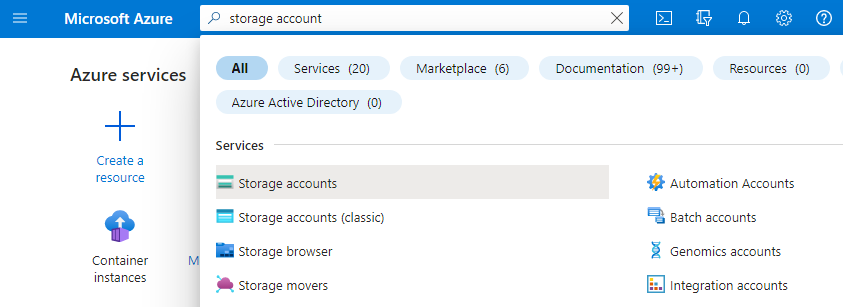
Select Storage accounts in the search results.
Click+ Create on the Storage accounts page.
Configure the following settings on the Create a storage account page.
Click Review to display the configured settings.
Click Create to create the storage account.
Subscription
Select your Azure user subscription.
Resource group
Select an existing resource group or create a new one.
All the resources created to deploy a PKIaaS Virtual Machine in Azure must share the same resource group.
Storage account name
Enter a name for the new storage account name.
Region
Select a region for the new storage account.
All the resources created to deploy Entrust PKI Enterprise Appliance in Azure must share the same region.