Creating an Entrust-hosted Certificate Enrollment Gateway for WSTEP
On the Entrust Certificate Services portal, add and configure a Certificate Enrollment Gateway instance to process WSTEP requests.
The new Certificate Enrollment Gateway will not be operational until completing the configuration in the Entrust PKIaaS portal. Specifically, this configuration will require deploying an on-premises agent to synchronize the Active Directory settings.
To configure a Certificate Enrollment Gateway for WSTEP
Log into cloud.entrust.net
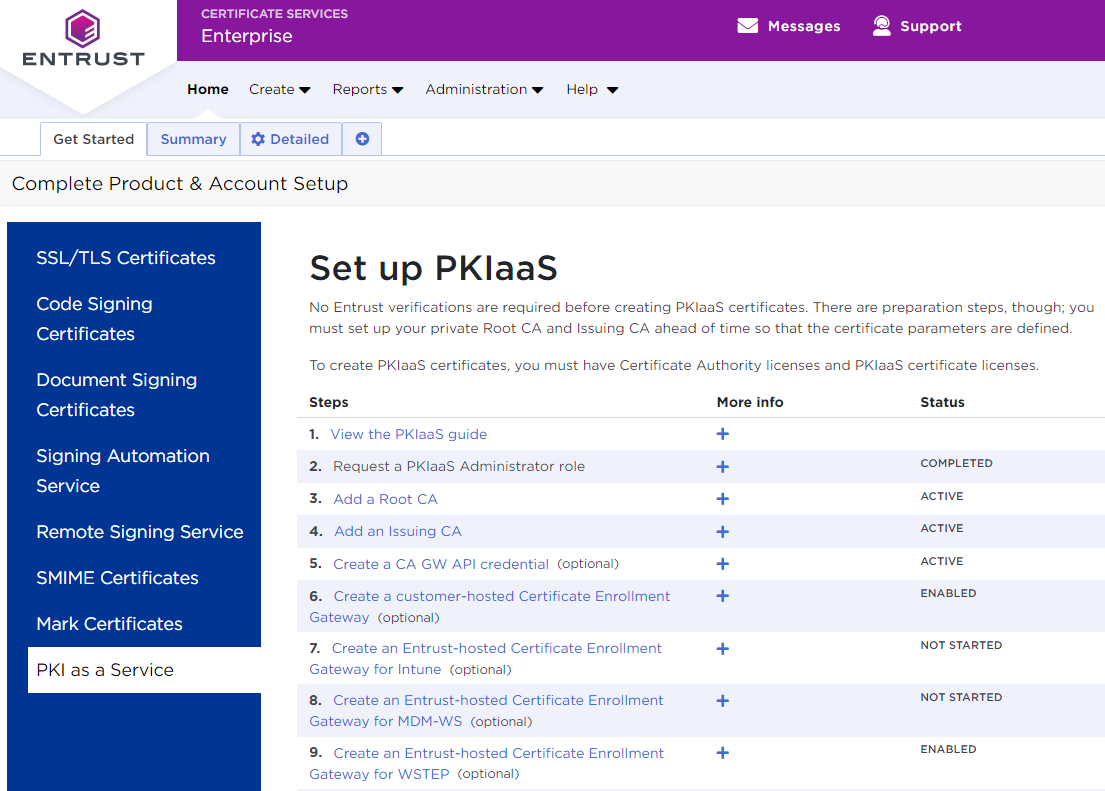
In the Get Started tab, click PKI as a Service.
In the Set up PKIaaS pane, click Create an Entrust-hosted Certificate Enrollment Gateway for WSTEP.
Alternatively, you can select Administration > PKIaaS Management in the menu bar.
In the navigation sidebar, click Enrollment Gateways to display the Certificate Enrollment Gateway list.
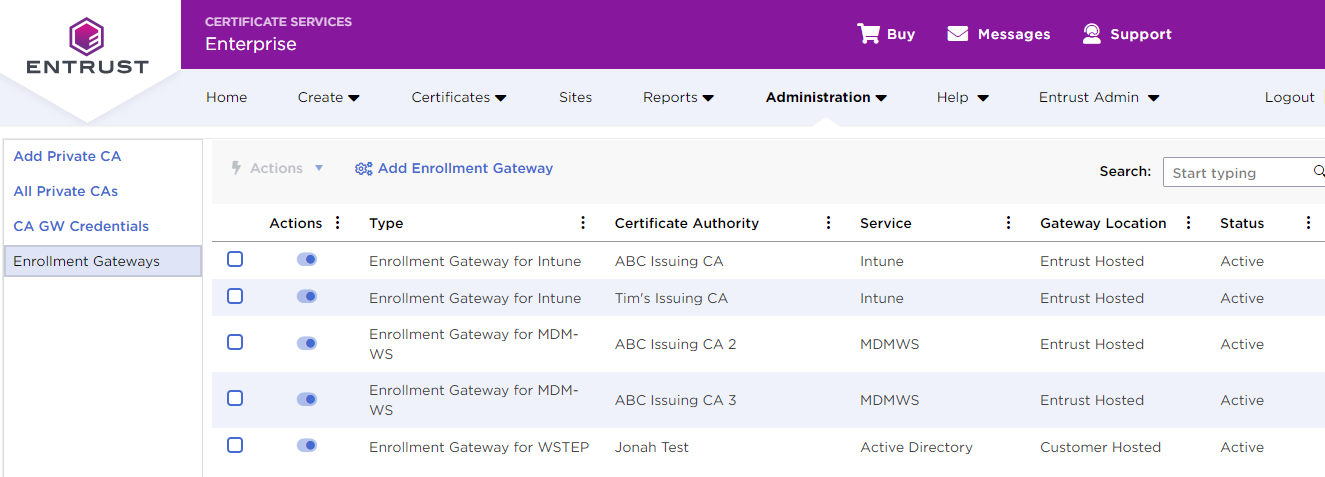
Click Add Enrollment Gateway to display the Add Certificate Enrollment Gateway page.
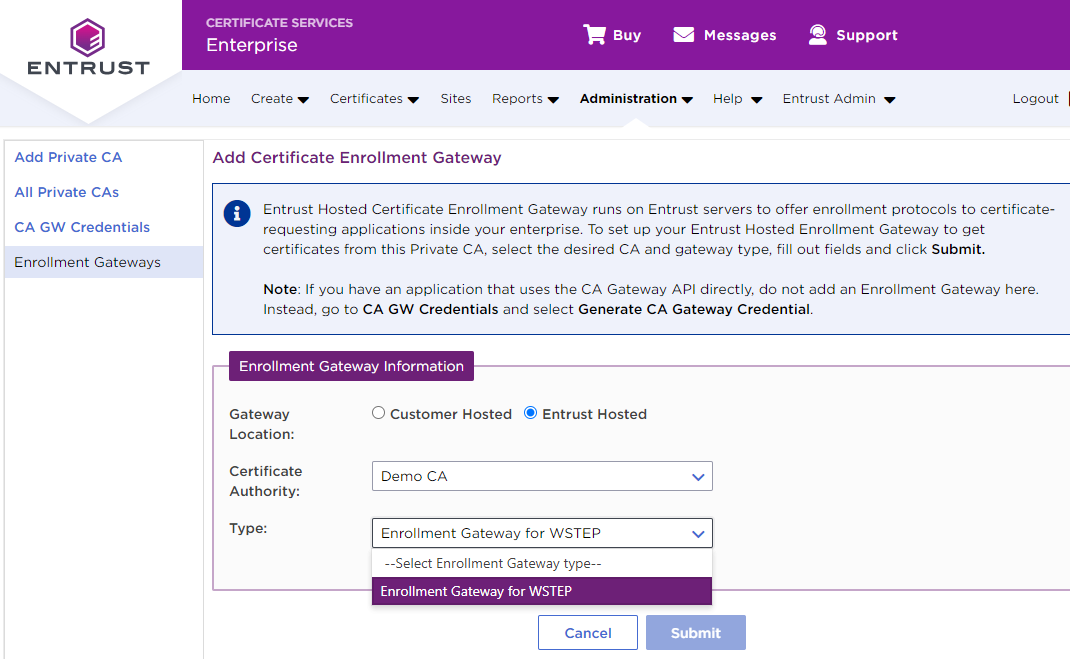
In Gateway Location, select Entrust Hosted.
In Certificate Authority, select the Certificate Authority described in Configuring an Entrust PKIaaS issuing CA for WSTEP.
In Type, select Enrollment Gateway for WSTEP.
Click Submit.
Click OK in the Add Enrollment Gateway Confirmation dialog.
Click OK in the Enrollment Gateway Request Submitted dialog.
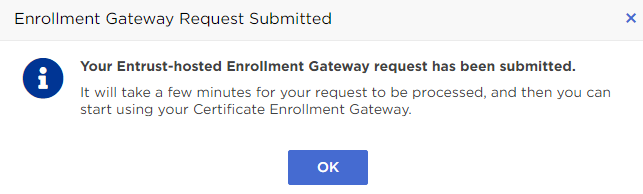
In the Enrollment Gateways view, click the name of the newly created Certificate Enrollment Gateway.
In the Certificate Enrollment Gateway details, click Configure Enrollment Gateway for WSTEP.
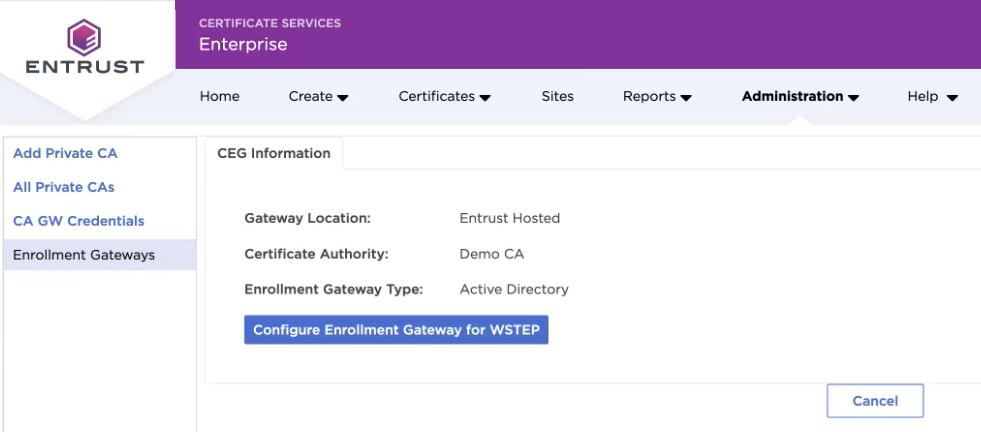
Wait while being redirected to the PKIaaS portal for Downloading a PKIaaS Virtual Machine from the PKIaaS portal.
If displayed, ignore the "You are not logged in" warning and wait until you are automatically logged in with your Entrust Certificate Services credentials.