Creating an IAM role for the PKIaaS Virtual Machine
Create an IAM (Identity and Access Management) role for the policy described in Configuring an IAM policy for the PKIaaS Virtual Machine.
Skip this step if the role was already created for a previous deployment.
To create an IAM role
Type "IAM" in the search box.
Select IAM in the search results to display the IAM dashboard.
Select Access management> Roles in the navigation sidebar.
Click Create role to display the Select trusted entity page.
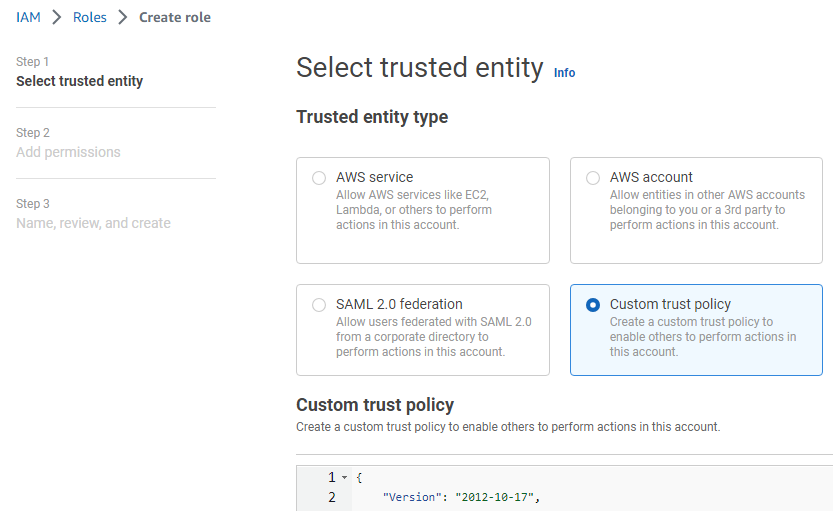
Under Trusted entity type, click Custom trust policy.
Paste the following code under Custom trust policy.
{"Version": "2012-10-17","Statement": [{"Effect": "Allow","Principal": {"Service": "vmie.amazonaws.com"},"Action": "sts:AssumeRole","Condition": {"StringEquals": {"sts:Externalid": "vmimport"}}}]}Click Next.
In the Add permissions page, select the policy described in Configuring an IAM policy for the PKIaaS Virtual Machine.
Click Next to display the Role details page.
In the Role name field, type vmimport.
Click Create role.