Importing the WSTEP certificate chain into the Group Policy Object
Import the WSTEP certificate chain into the GPO previously created in Creating a Group Policy Object for the WSTEP certificate chain.
See Downloading the certificate chain for how to download the required certificates.
To import the certificate chain into the GPO
Log into the root Active Directory of the forest as an Active Directory administrator.
Select Start > Windows Administrative Tools > Group Policy Management to open the Group Policy Management dialog.
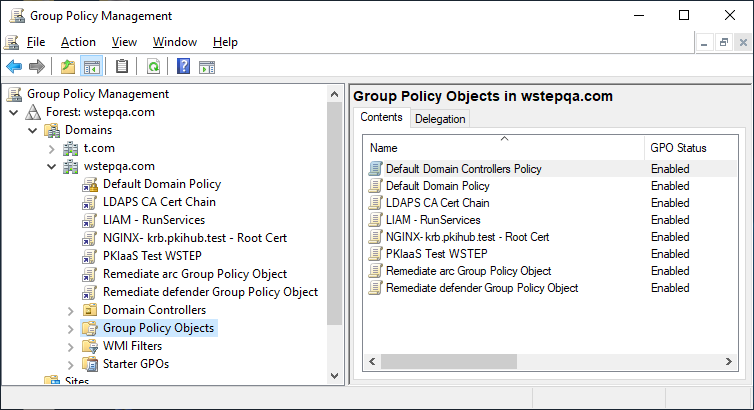
Right click the Group Policy Object.
Select Edit to display the Group Policy Management Editor.
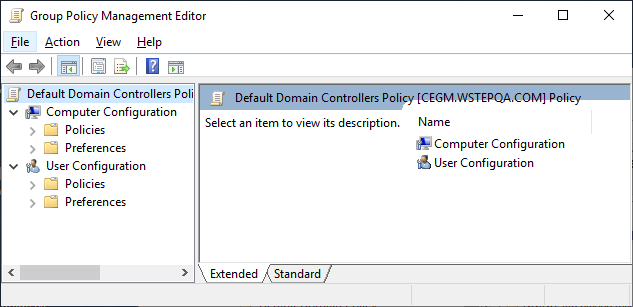
Navigate to Computer Configuration > Policies > Windows Settings > Security Settings > Public Key Policies.
Right click Trusted Root Certificate Authorities and select Import.
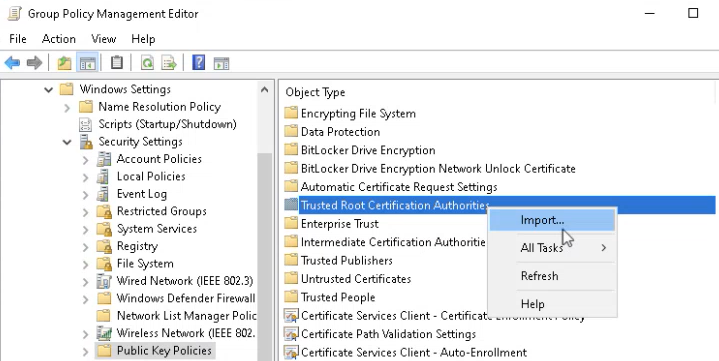
In the Certificate Import Wizard, click Next and select the root CA certificate file to import.
Click Next to reveal the Certificate Store settings.
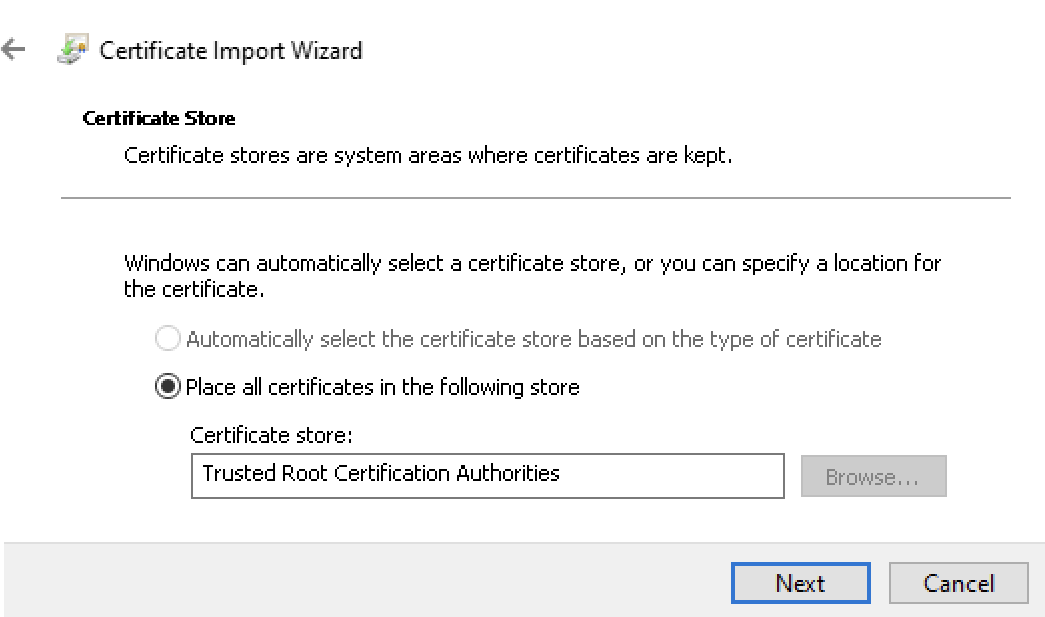
Verify the selected certificate store is Trusted Root Certification Authorities.
Click Next to display the Completing the Certificate Import Wizard,
Click Finish to return to the to the Group Policy Management dialog.
In the Group Policy Management dialog, navigate to Computer Configuration > Policies > Windows Settings > Security Settings > Public Key Policies,
Right-click Intermediate Certificate Authorities and select Import to display the Certificate Import Wizard.
Click Next and select the issuing CA certificate file to import.
Click Next to reveal the Certificate Store settings.
Verify the selected certificate store is Trusted Root Certification Authorities
Click Finish.
Select File > Exit to close the Group Policy Management Editor.