Installing the LDAPS TLS certificates
Repeat the following steps in each domain controller to install the LDAPS TLS certificate in the NTDS\Personal certificate store.
To install the LDAPS TLS certificate in a Domain Controller
Copy in the Domain Controller machine the P12 file obtained when Generating the LDAPS TLS certificates.
If not already installed, install the Certificate Templates snap-in as explained in Enabling the Certificate Templates snap-in.
In the management console, right-click NTDS\Personal under Certificates.
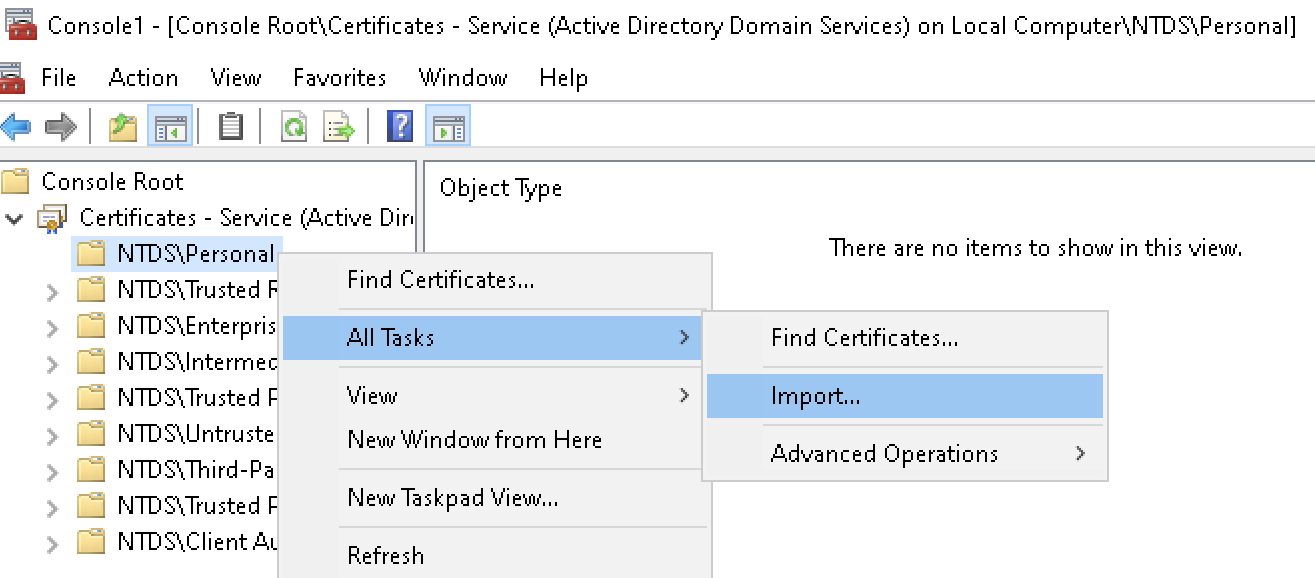
Select All Tasks > Import to display the Certificate Import Wizard.
Follow the wizard instructions to import the certificate file, enter the password, and install the certificate in the NTDS\Personal certificate store.