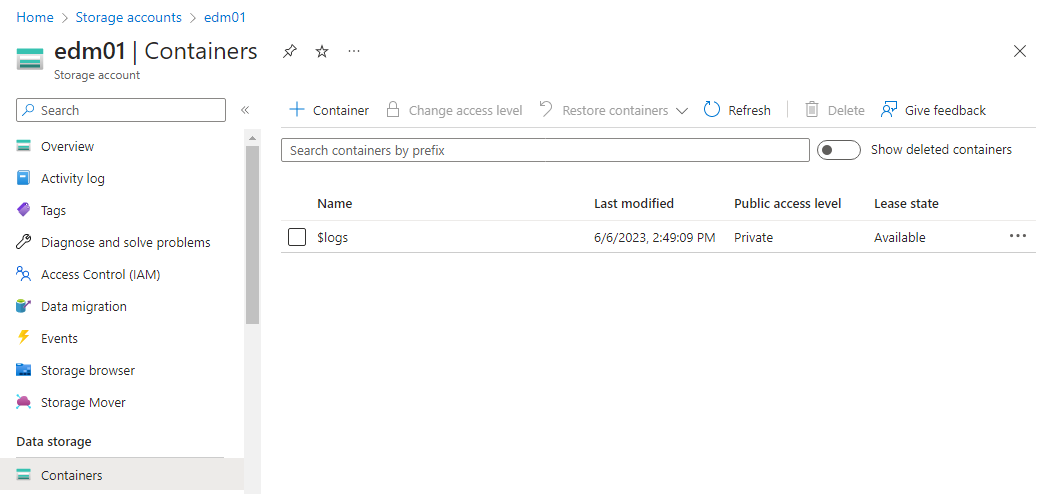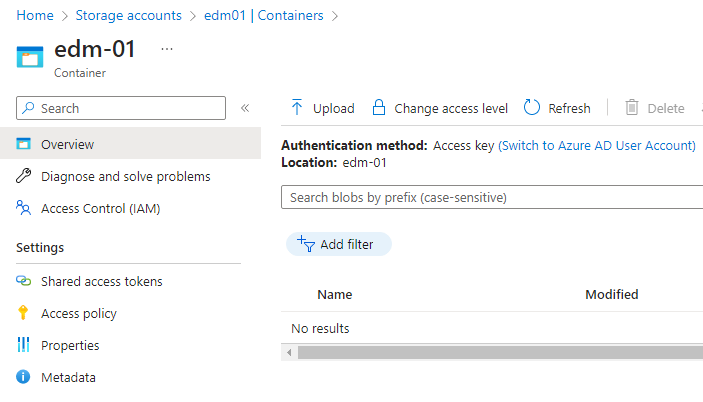Upload to Azure the PKIaaS Virtual Machine image file with .vdh extension.
See Downloading a PKIaaS Virtual Machine from the PKIaaS portal to obtain this file.
To upload the VHD image file
Extract the contents of the Azure zipped image.
Extracting the Azure zipped VHD image requires at least 11 GB of disk space.
- In the Azure Portal, select the storage account described in Creating an Azure storage account for the PKIaaS Virtual Machine.
- In the sidebar menu of the storage settings page, select Data storage > Containers.
- On the Containers page, click + Container
- Enter a name for the new container and click Create.
- On the Containers page, click the name of the new container to display the container details.
- On the container details page, click Upload.
Select the Entrust PKIaaS Virtual Machine image file with
.vdhextension and wait while the file uploads.