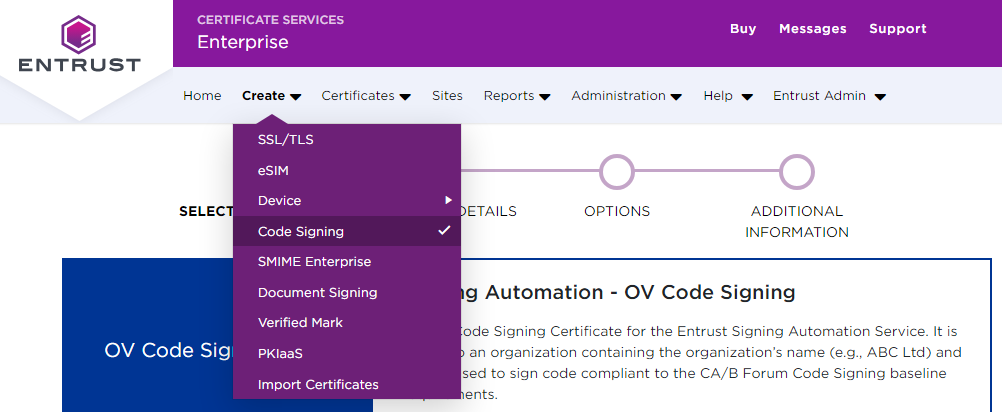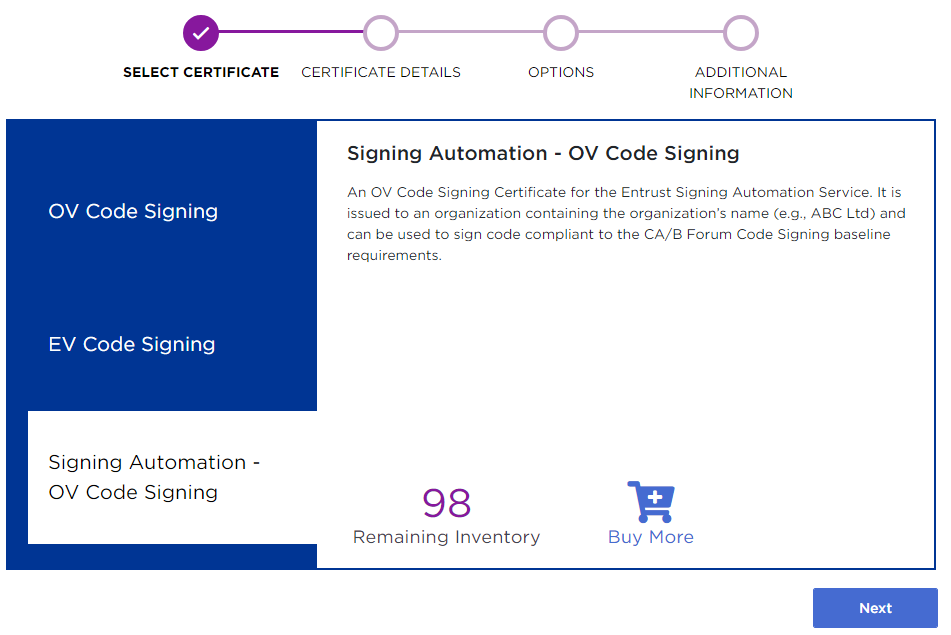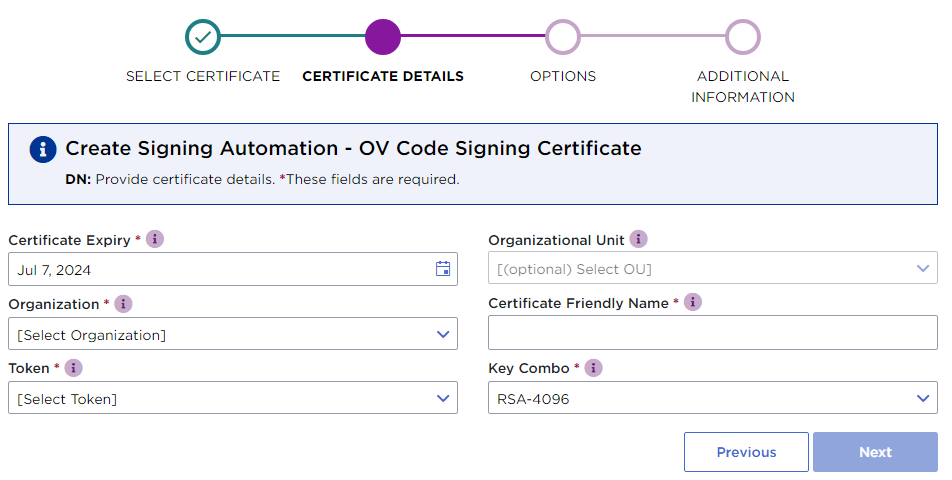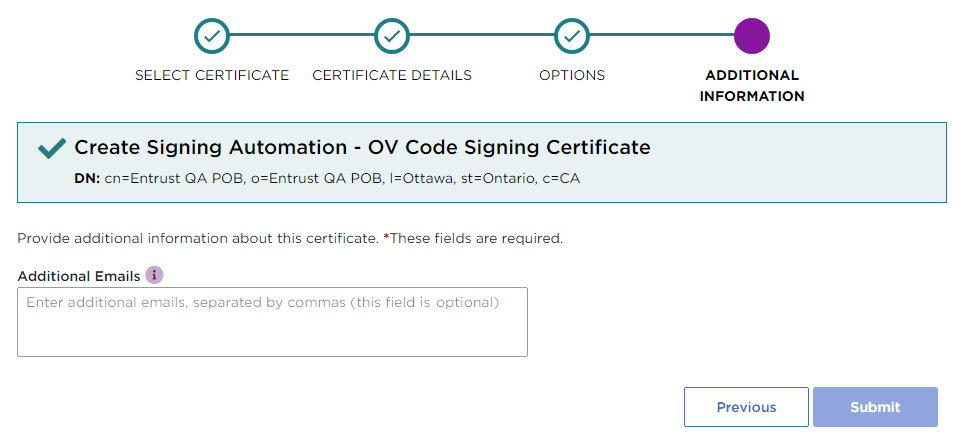Code signing requires a certificate specific to that purpose.
To create a code signing certificate
- Log in to the Entrust Certificate Services web portal at cloud.entrust.net
- Select Create > Code Signing.
- Follow the instructions on each page of the certificate creation wizard.
SELECT CERTIFICATE
In the sidebar menu, click Signing Automation - OV Code Signing .
In the Remaining Inventory section of this page, check the number of certificates you can create. Click Next if you still have remaining certificates.
CERTIFICATE DETAILS
Configure the new document signing certificate.
See the table below for a description of each field.
Field | Value | Mandatory |
|---|---|---|
Certificate Expiry | The end date of the certificate validity. | |
Organization | The organization of the certificate owner. | |
Organization Unit | The unit within the organization (if any). | |
Token | The Virtual Token obtained in Creating a Virtual Token. | |
Certificate Friendly Name | A label for the keystores to identify the certificate when Integrating the PKCS #11 library with third-party applications. Spaces or special characters may cause errors. | |
Key Combo | The type and length of the certificate public key. |
Click Next.
OPTIONS
This page does not display additional options for the document signing certificates. Click Next .
ADDITIONAL INFORMATION
Optionally, enter Additional Emails for receiving notifications on the certificate status.
Click Submit to confirm the certificate creation.