Registering a Signing Client in the Entrust Certificate Services
In the Entrust Certificate Services web portal, register a Signing Client with permission on the keys and certificates of a Virtual Token.
To register a Signing Client in Entrust Certificate Services
Log in to the Entrust Certificate Services web portal at cloud.entrust.net
Select Administration > Signing Automation.
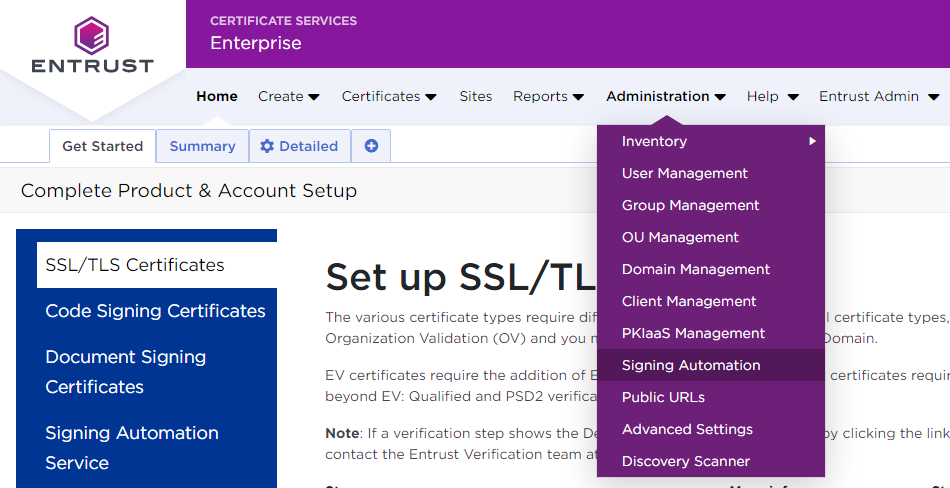
In the sidebar, click on Signing Clients .
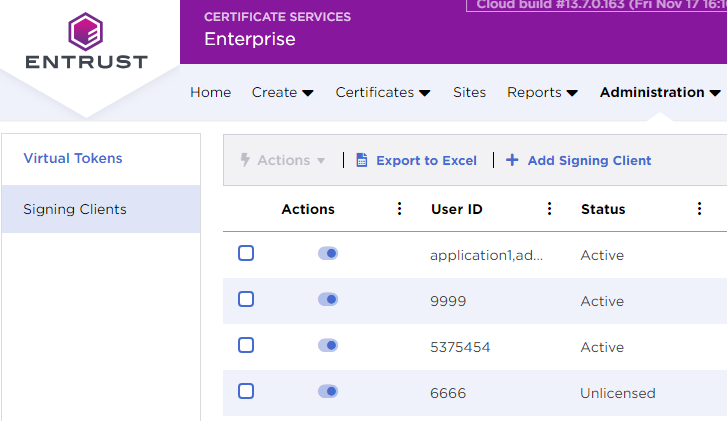
In the menu bar, click + Add Signing Client to display the Add Signing Automation License form.
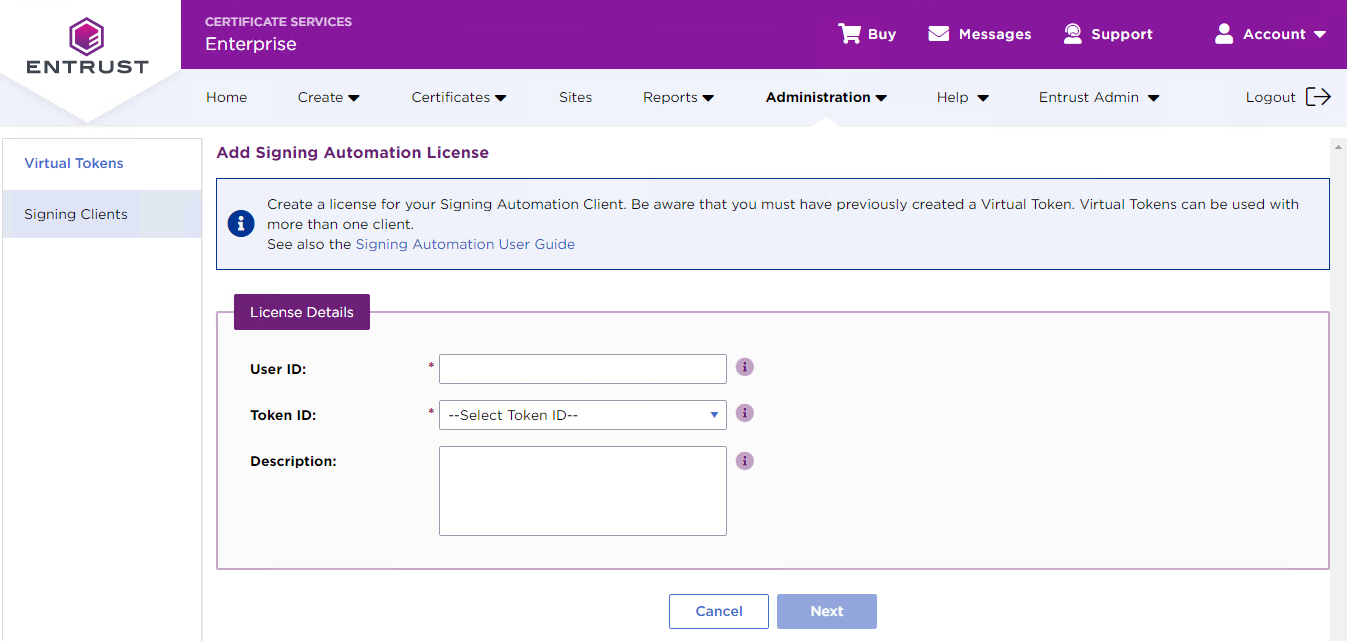
In the User ID field, enter a 3-14 character name to uniquely identify the new Signing Client.
In the Token ID list, select a Virtual Token for the new Signing Client. The Signing Client will be granted permission to sign with the keys and certificates of the selected Virtual Token.
In the Description field, enter an optional description of the new Signing Client.
Click Next.
Click Submit to confirm the Signing Client creation.