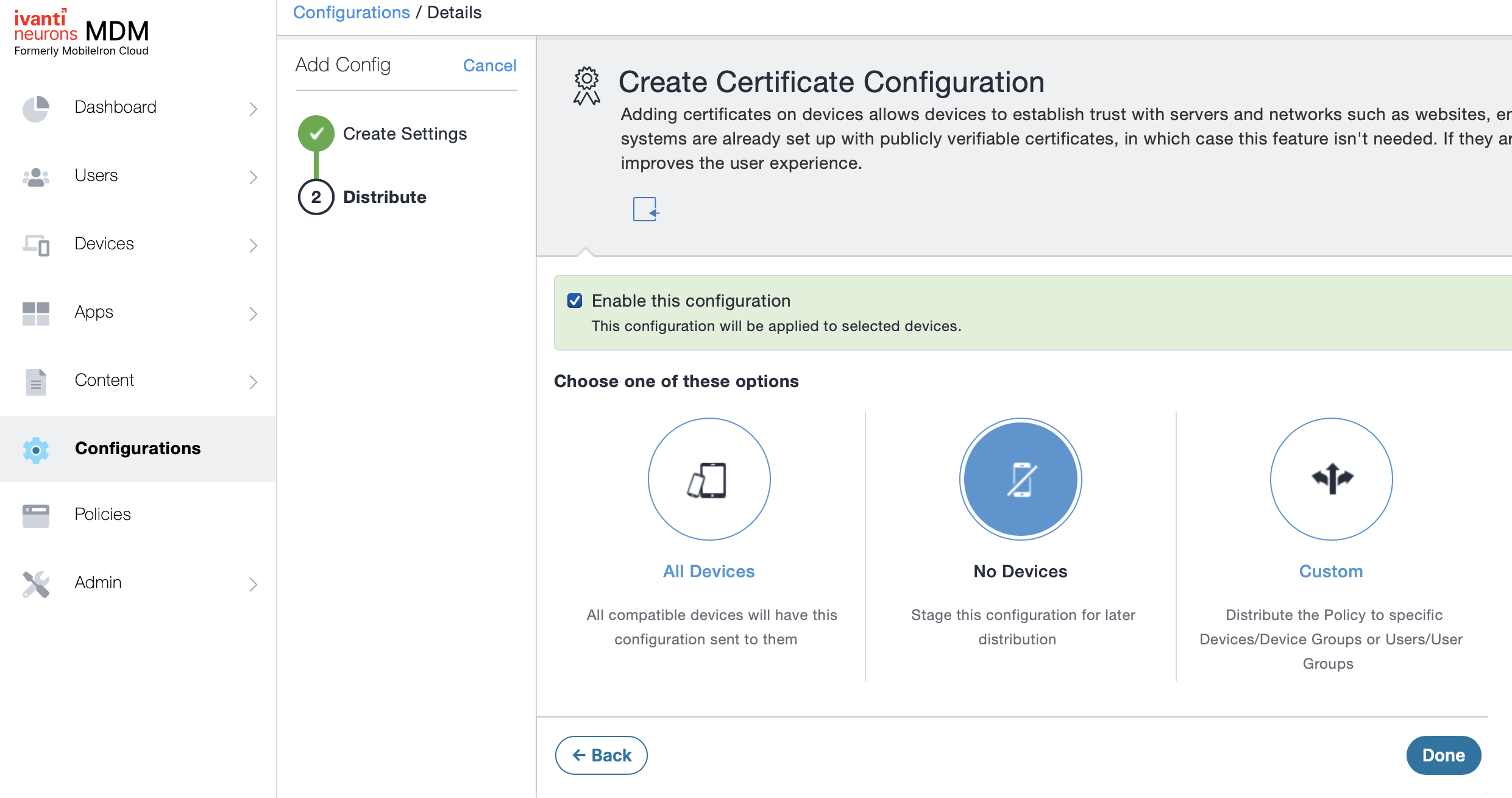Adding the PKIaaS issuing and root CA certificates in Ivanti Neurons MDM
Repeat the steps below to add the certificates of the following certificate authorities.
The issuing CA described in Configuring an Entrust PKIaaS issuing CA for MDM.
The root CA of this issuing CA.
See Downloading a CA certificate for how to download both certificates.
To add a CA certificate in Ivanti Neurons MDM
Log into the Ivanti Neurons portal.
Select Configurations in the navigation sidebar and click Add.
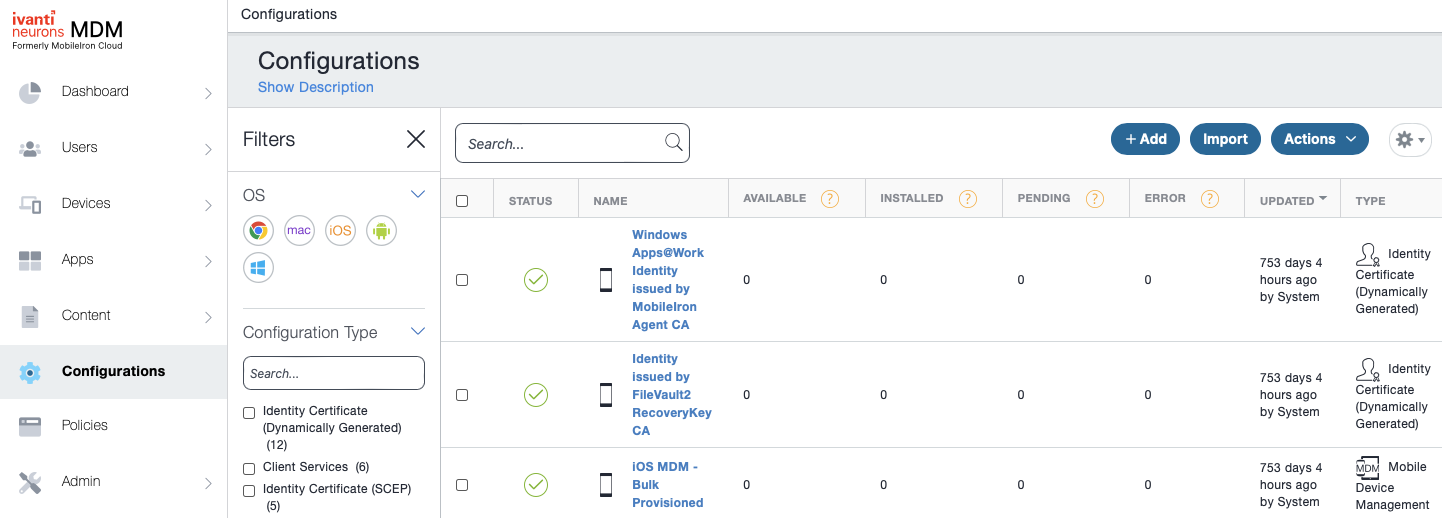
Click Certificate in the Add Configuration pane.
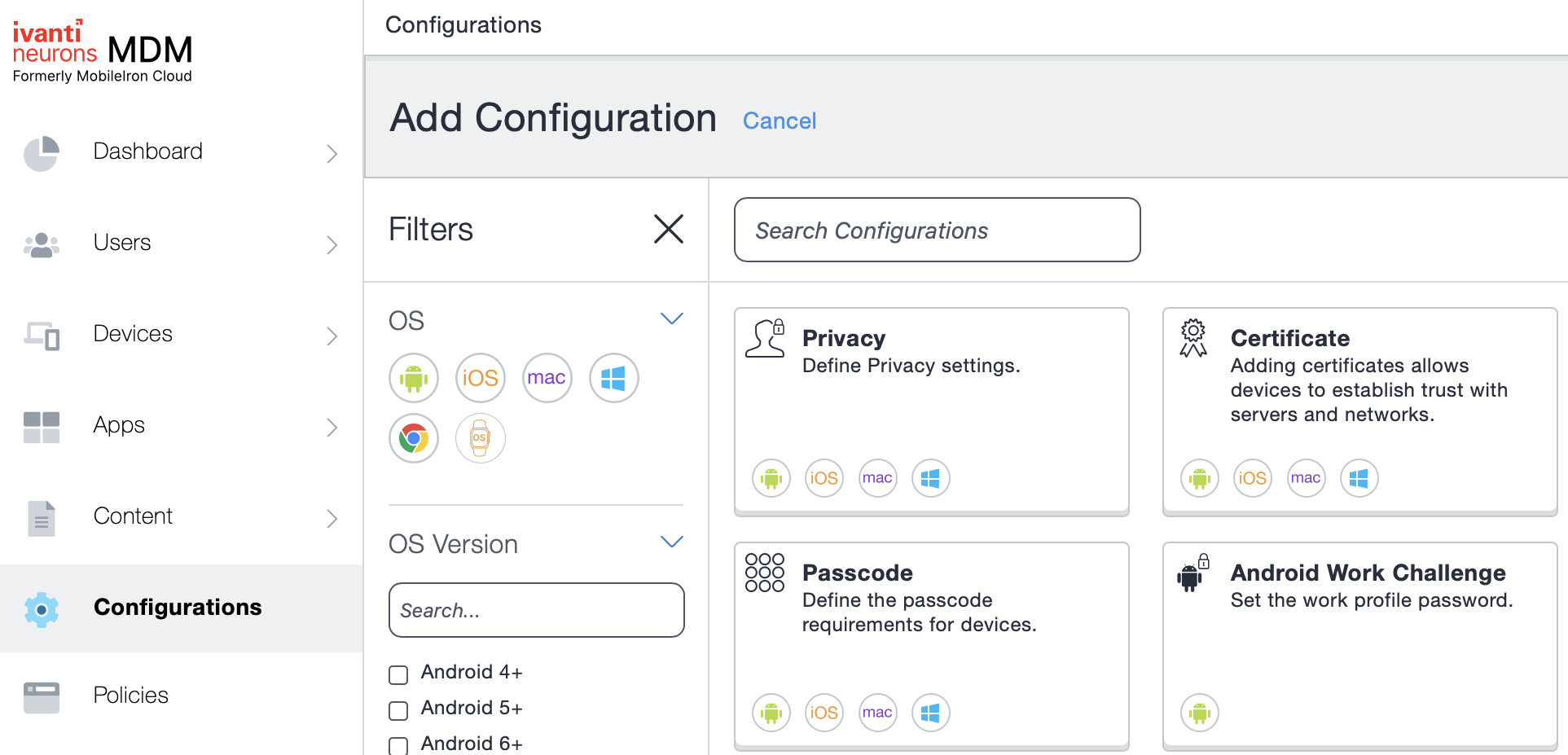
Enter a friendly name for the CA certificate in the Name field.
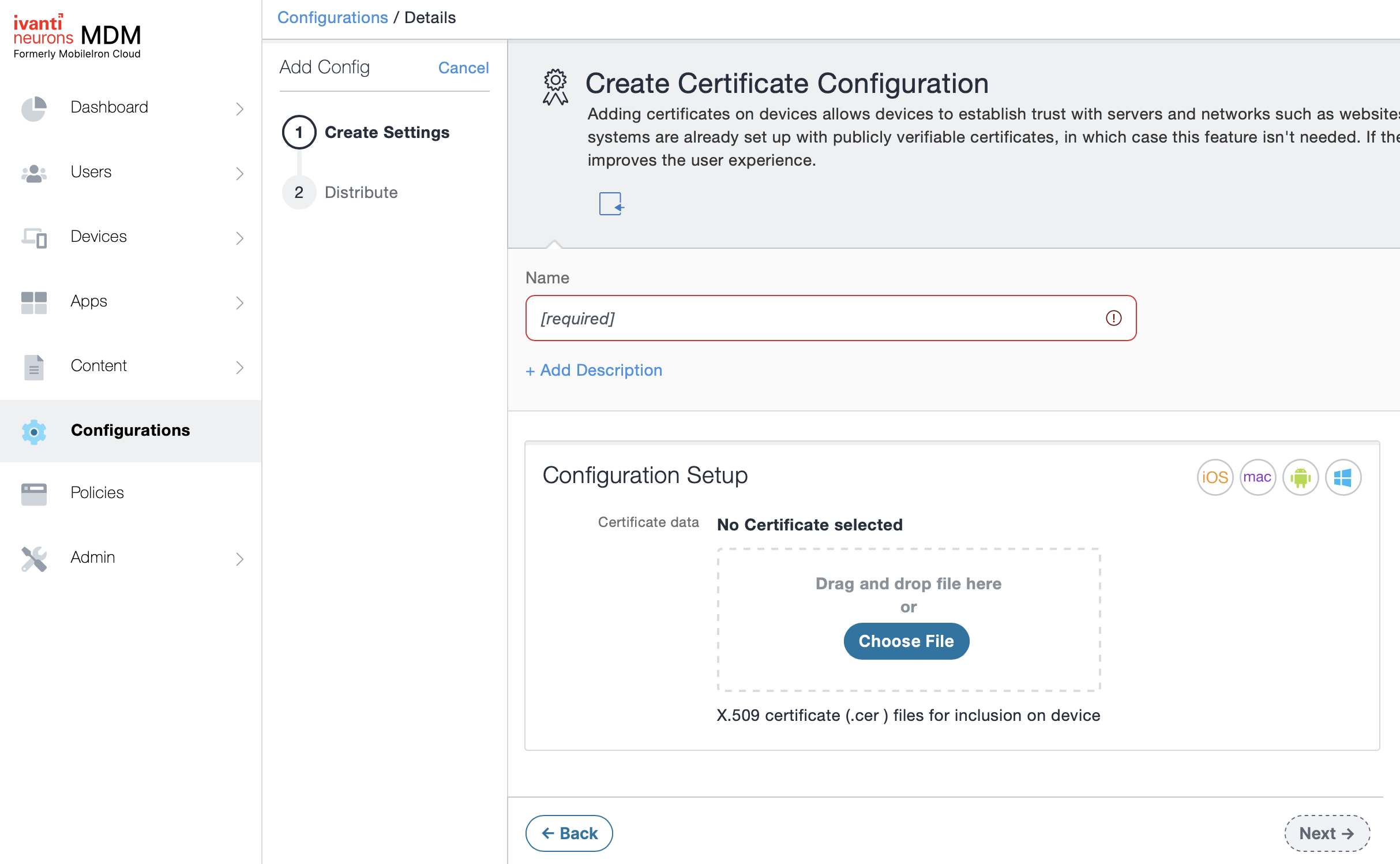
Click Choose file under Configuration Setup, import the certificate file, and click Next.
Select the devices, users, or groups to assign the certificate to, and click Done.