Adding an identity certificate in Ivanti Neurons MDM
Add an identity certificate in Ivanti Neurons to automate MDM enrollment.
To add an identity certificate in Ivanti Neurons
Log into the Ivanti Neurons portal.
Select Configurations in the navigation sidebar and click Add.
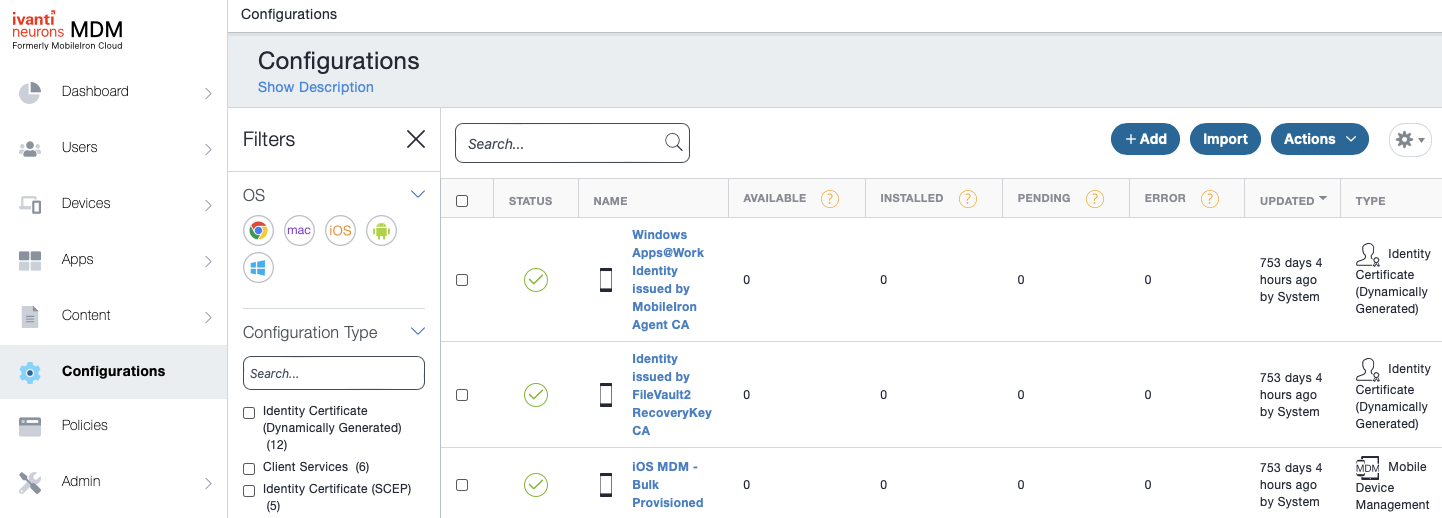
Click Identity certificate in the Add Configuration pane.
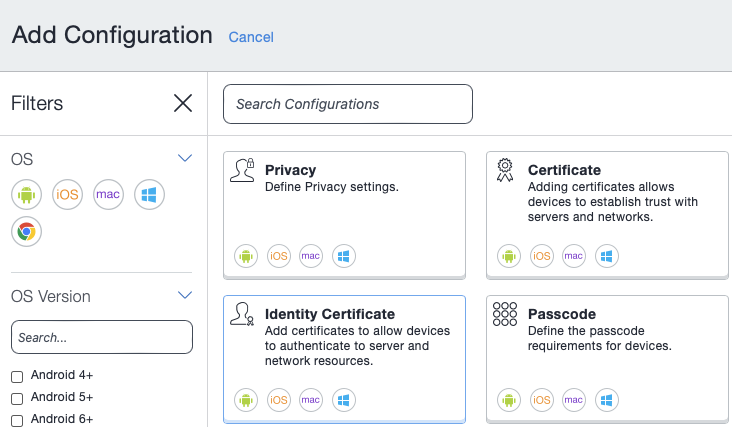
Enter a friendly name for the identity certificate in the Name field.
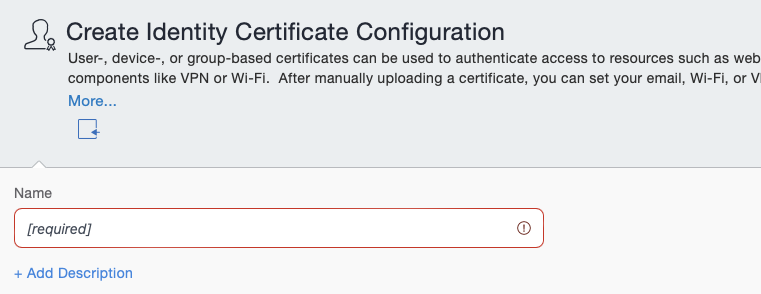
Select the following values under Configuration Setup.
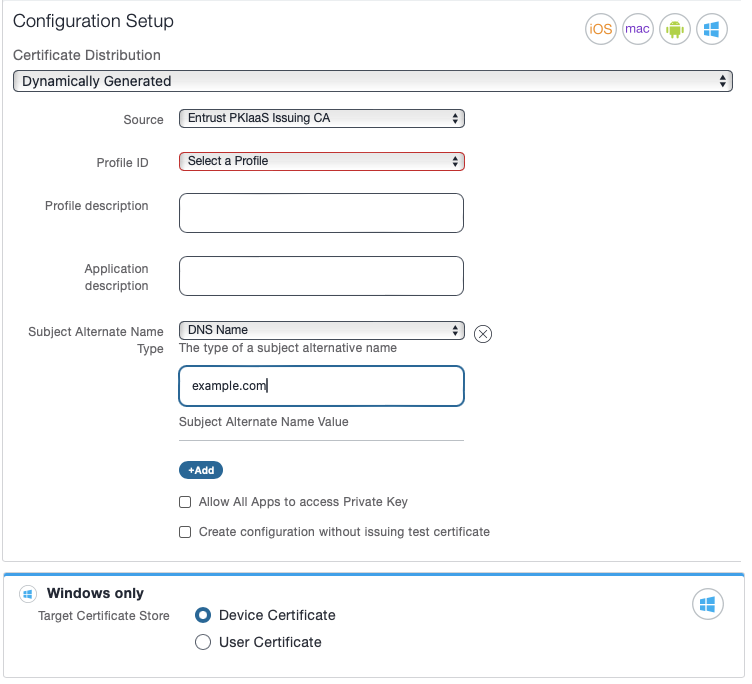
Certificate Distribution
Select Dynamically Generated.
Mandatory: Yes
Source
Select the certificate authority described in Adding Entrust as issuing certificate authority in Ivanti Neurons MDM.
Mandatory: Yes
Profile ID
Select the Profile ID value of the digital identifier.
See Adding digital identifiers to a Certificate Enrollment Gateway for MDM for details on digital identifiers.
Mandatory: Yes
Profile description
Enter a description of the enrollment profile.
Mandatory: No
Application description
Enter a description of the intended application for the identity certificate.
Mandatory: No
Subject Alternate Name Type
Select a format for the Subject Alternative Name field in the enrolled certificates.
Mandatory: Select None if the enrolled certificates do not require a Subject Alternative Name field.
Subject Alternative Name Value
Enter a value for the Subject Alternative Name field in the enrolled certificates.
Mandatory: When selecting a value other than None in Subject Alternate Name Type.
Target Certificate Store
When enrolling Windows devices, select the store for installing the certificates.
|
Option |
Certificate store |
|
Device Certificate |
The store of the local machine |
|
User Certificate |
The store of the current user |
Mandatory: When enrolling certificates for Windows devices.