Configuring MDM automation in Jamf
Jamf is a cloud service for managing Apple devices such as Mac, iPad, or iPhone. When enrolling these devices, the SCEP Payload must include the settings described in:
https://support.apple.com/guide/deployment/scep-payload-settings-dep495a6d79/web
If using Jamf as MDM provider, configure and install a profile as described below.
To configure and install a MDM profile in Jamf
Login into the Jamf administration portal.
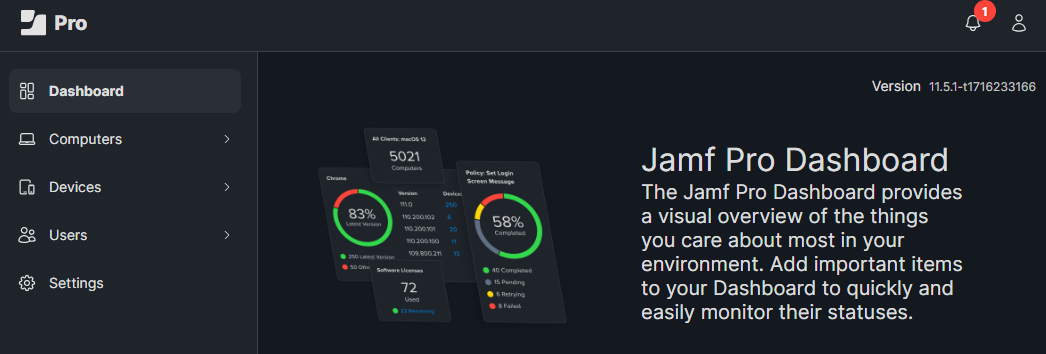
Select:
Computers to create a profile for enrolling Apple computers such as MacBooks.
Devices to create a profile for enrolling iPhones, iPads, etc.
Select Configuration profiles in the sidebar and click New
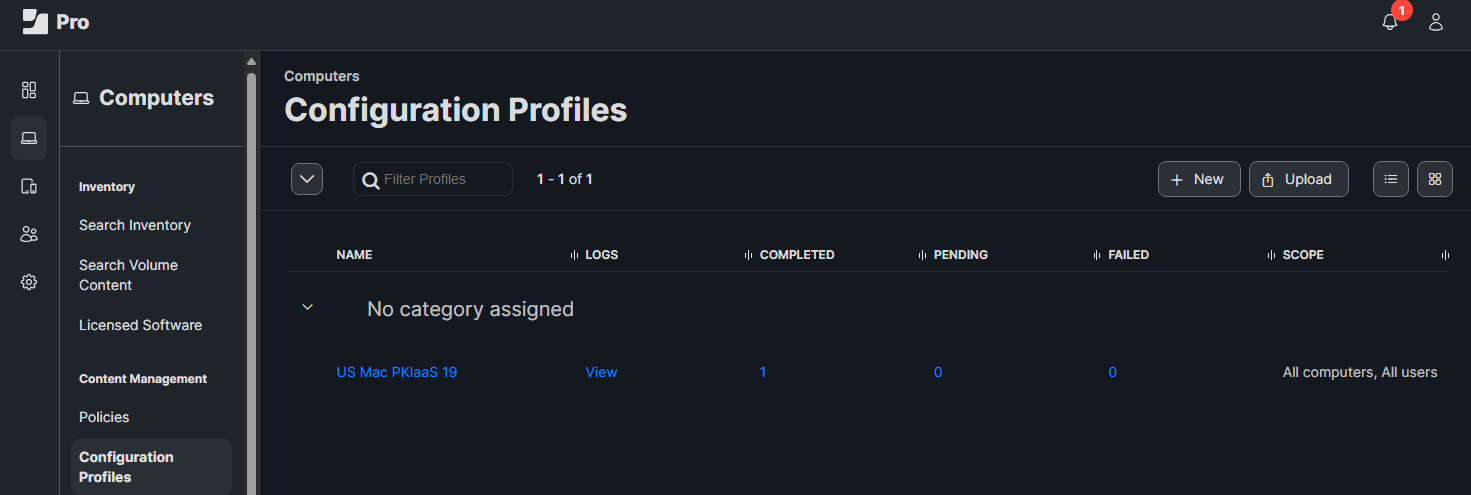
Configure the following settings in the New macOS Configuration Profile form.
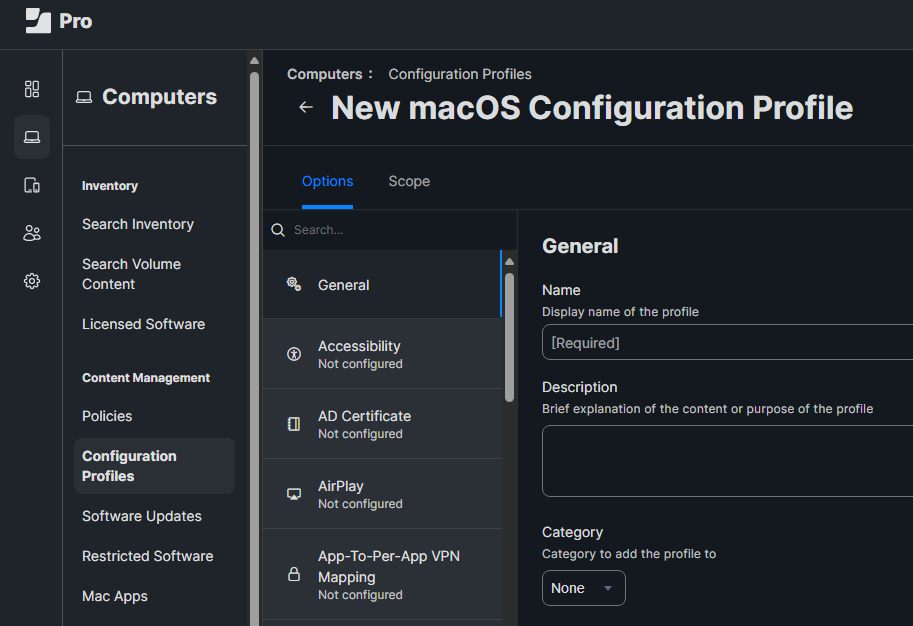
Click Save.
To enroll devices, users must login to Jamf and follow the prompts for enrollment.
Depending on how Jamf was configured, users may or may not be prompted to download and install CA Certificates.
Users will be prompted to download and install a profile.
Wait while the device is enrolled. Certificates will automatically be issued during enrollment.