Creating an EC2 instance for the PKIaaS Virtual Machine
Create an EC2 instance for running the PKIaaS Virtual Machine image.
To create the EC2 instance
Type "EC2" in the search box.
Select EC2 in the search results to display the EC2 dashboard.
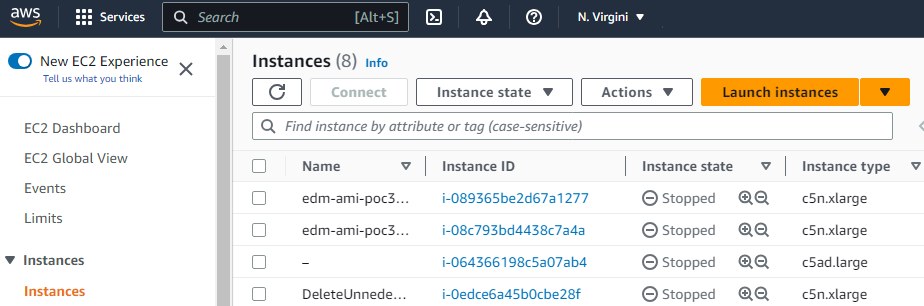
Select Instances > Instance in the navigation sidebar.
click Launch instance in the options menu.
Configure the following settings.
Click Launch instance.
Instance type
Select an EC2 instance type. The instance type must be built on the AWS Nitro System: https://docs.aws.amazon.com/ec2/latest/instancetypes/ec2-nitro-instances.html
The minimum recommended instance type is c5a.large
Configure storage
Select the default volume size.