Opening a PKIaaS Virtual Machine session on AWS
After Creating an EC2 instance for the PKIaaS Virtual Machine, refresh the EC2 instance list until the instance status is Running , and then open a session into the PKIaaS Virtual Machine .
To open a PKIaaS Virtual Machine session on AWS
Select the PKIaaS PKIaaS Virtual Machine in the instances list.
Click Connect in the options menu.
Navigate to the EC2 serial console tab.
Click Connect.
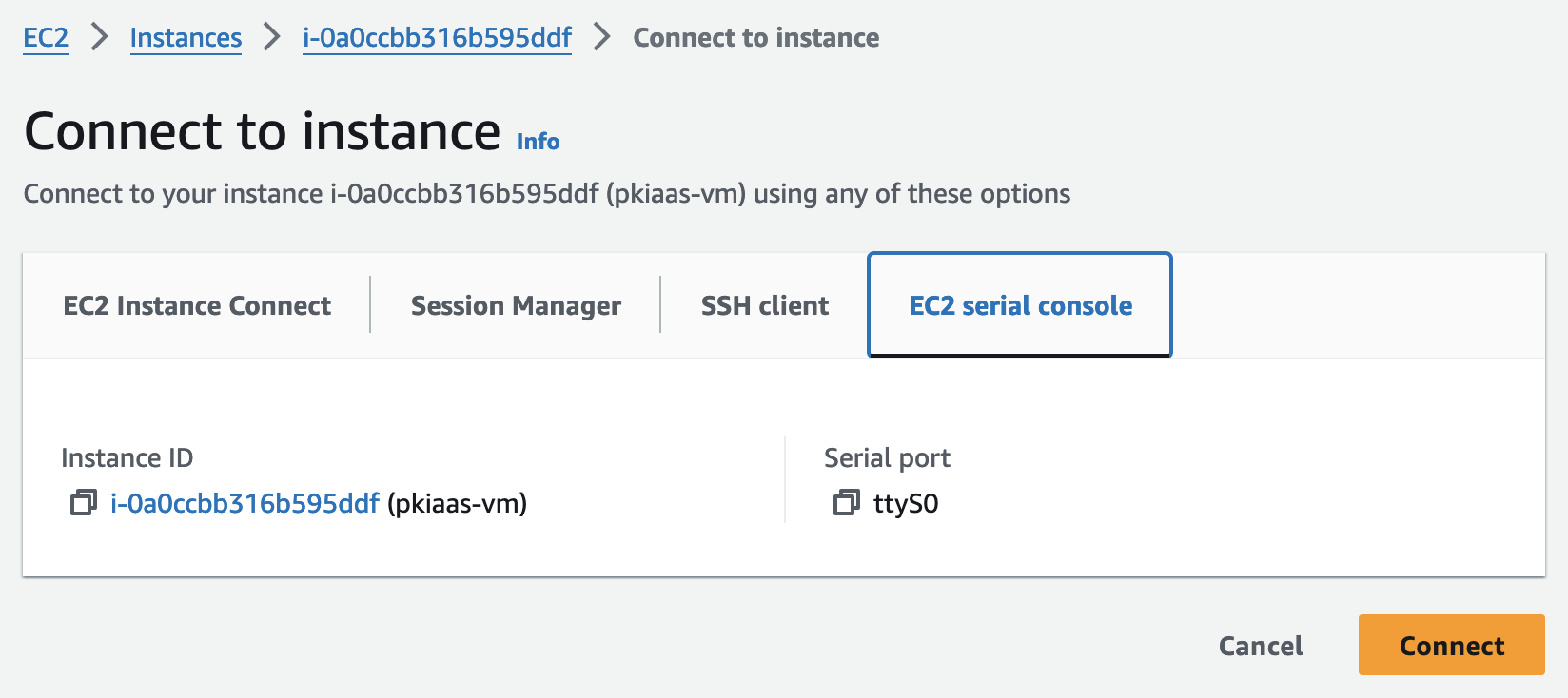
Wait a few seconds after the serial console appears.
Press the Enter key on your keyboard to launch the PKIaaS Virtual Machine interface.
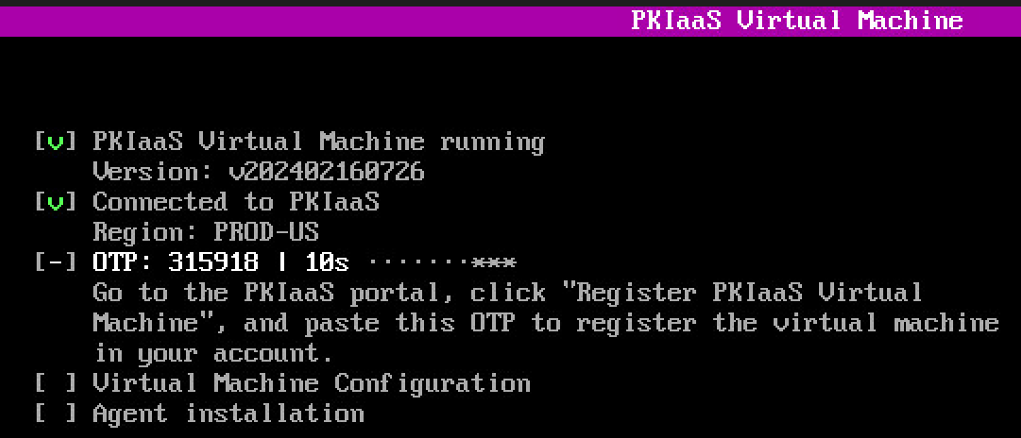
Take note of the One-time Password (OTP) the PKIaaS Virtual Machine displays on start. You will need this OTP for Registering a PKIaaS Virtual Machine.
The PKIaaS Virtual Machine refreshes the OTP every 30 seconds.