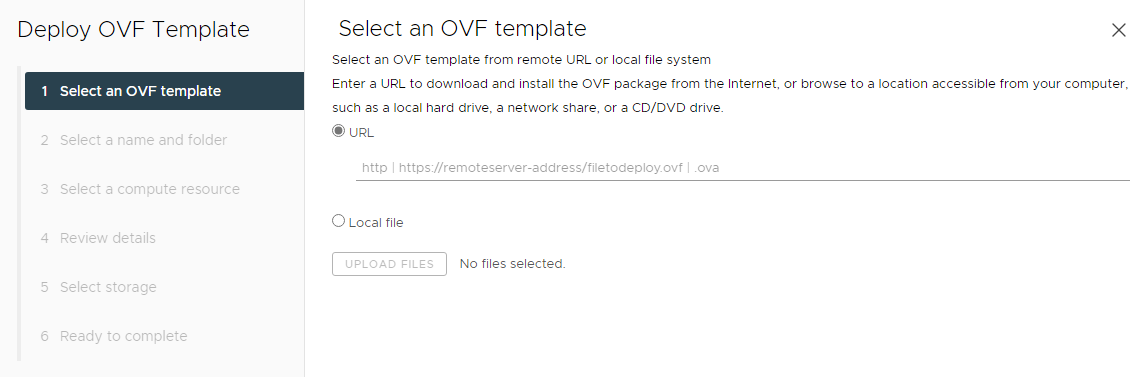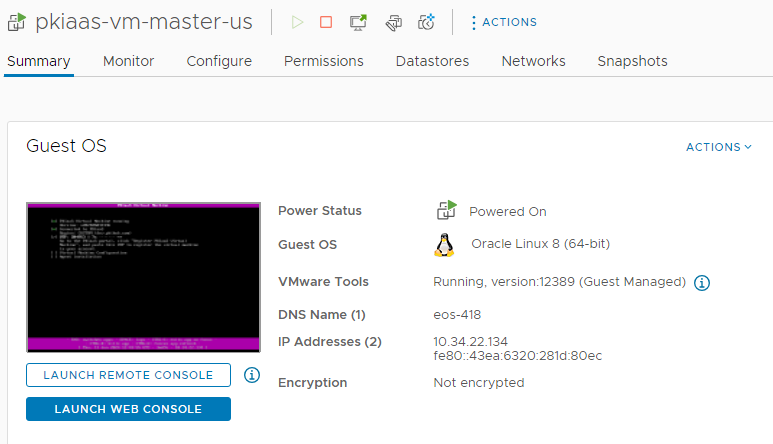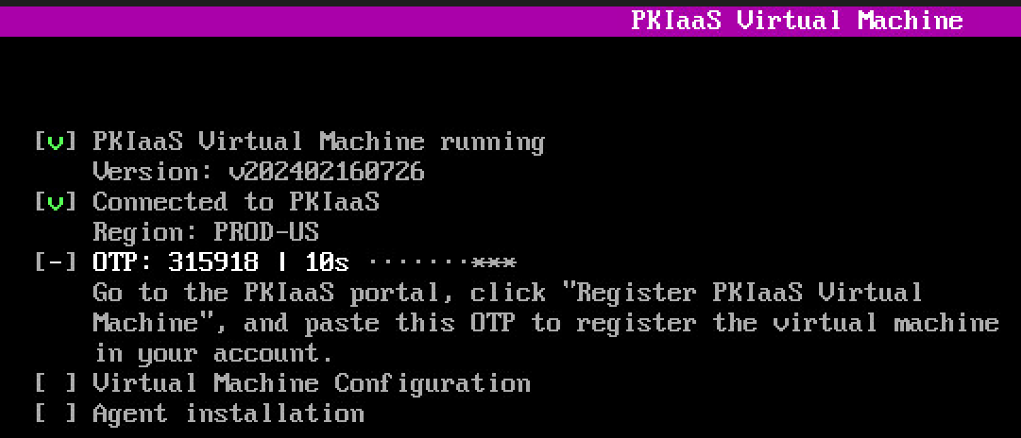Use either the download link or the .ova image file to install a PKIaaS Virtual Machine in VMware Workstation.
See Downloading a PKIaaS Virtual Machine from the PKIaaS portal to obtain the download link or the installation file.
To install a PKIaaS Virtual Machine in VMware vSphere
- Log into your VMware vSphere portal.
- Right-click on a folder of the navigation tree.
- Select the Deploy OVF Template command to display the machine creation wizard.
In the Select an OVF template page, click URL to paste the download link, or Local file to import the
.ovaimage file.- In the Select a name and folder page, select a name and a folder for the new virtual machine.
In the Select a compute resource page, select a computing resource for the new virtual machine.
In the Review details page, review the settings already selected for the new virtual machine.
In the Select storage page, select a storage resource for the new virtual machine.
Do not enable the Encrypt this virtual machine option.
In the Select networks page, select a network for the new virtual machine.
See Network requirements for the PKIaaS Virtual Machine for the requirements of the selected network.
In the Ready to complete page, review all the machine settings.
Click Finish and wait while VMware vSphere creates the machine.
- Select the newly created machine in the navigation tree.
- Click the ▶ icon to power the machine, and wait while the machine starts.
- Click LAUNCH WEB CONSOLE to display the machine prompt in your web browser.
- Take note of the One-time Password (OTP) the PKIaaS Virtual Machine displays on start. You will need this OTP for Registering a PKIaaS Virtual Machine.
The PKIaaS Virtual Machine refreshes the OTP every 30 seconds.