Manage Certificate Templates
See below for how to browse and manage the Windows certificate templates enabled in an Active Directory for WSTEP enrollment.
See Managing Microsoft certificate templates in Active Directory for how to add and configure certificate templates in your on-premises Windows environment.
To manage certificate templates
Click Agents > WSTEP > Root Active Directories in the sidebar.
Click the ... three dots line for an Active Directory and select View Certificate Templates to display the Manage Certificate Templates pane.
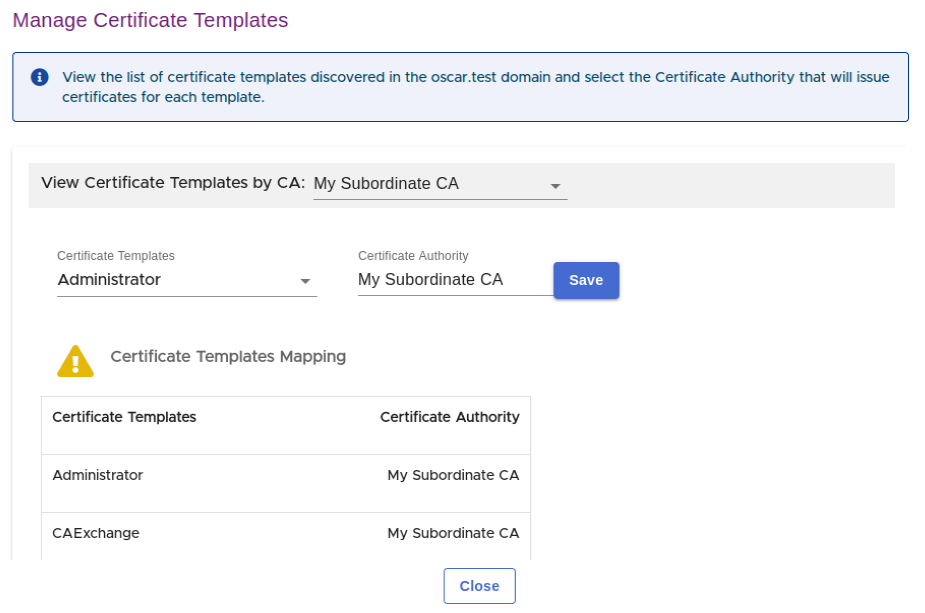
In the View Template by CA list of the Manage Certificate Templates pane, select one of the Certificate Authorities added when Configuring an Entrust PKIaaS issuing CA for WSTEP. Select All to list certificate templates for all Certificate Authorities.
In the Certificate Templates field, select a certificate template you want to assign or unassign to a certificate authority.
In the Certificate Authority field, select the certificate authority that will issue certificates for the selected certificate template. Click <Unassign> to assign no certificate authority.
Click Save to associate the certificate template with the certificate authority.