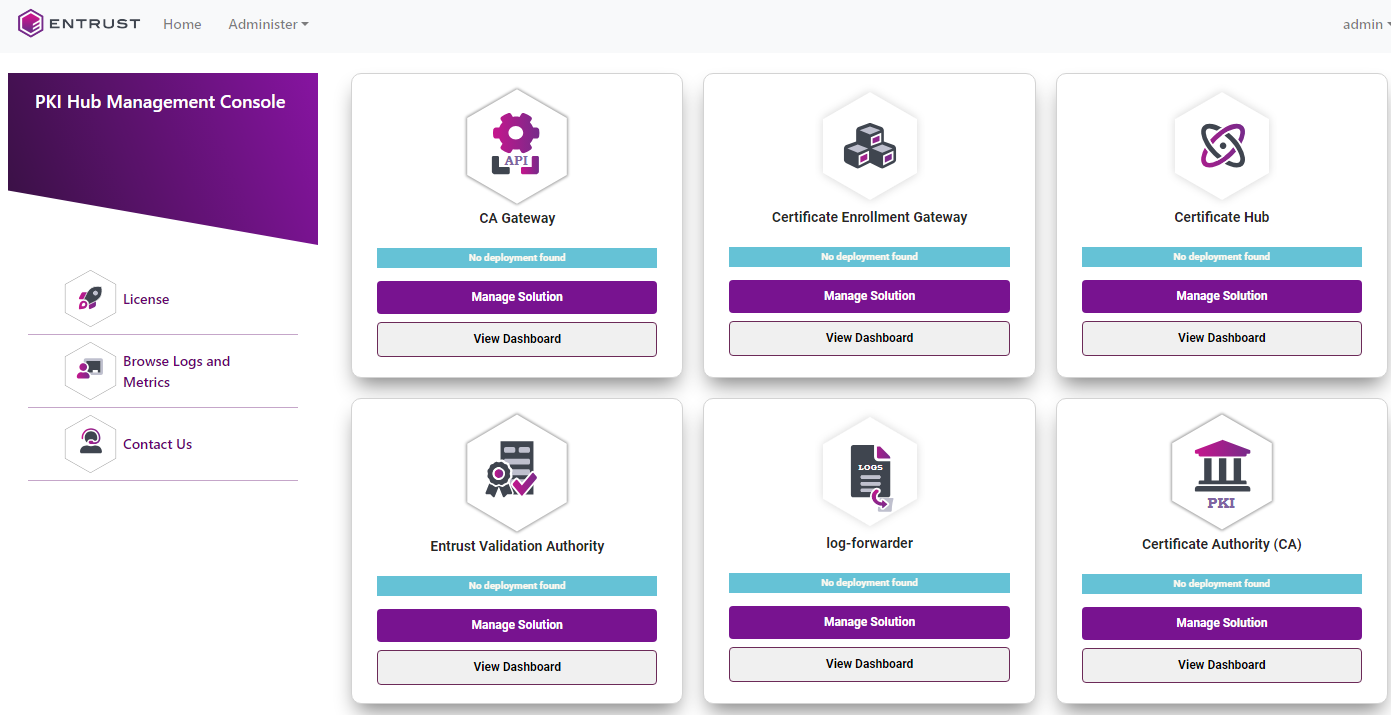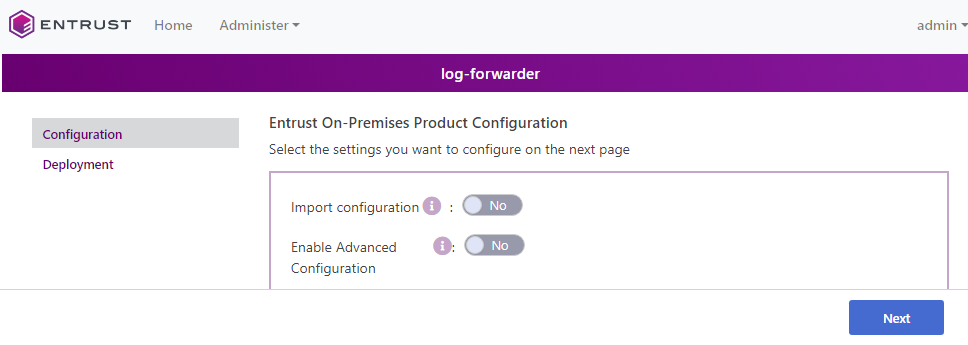Entrust PKI Hub provides the log-forwarder solution for forwarding logs to a Splunk SIEM (Security Information and Event Management) server.
To configure and deploy the log-forwarder solution
Open the following URL in a Web browser.
https://<machine>/management-consoleWhere
<machine>is the IP address or domain name of the machine hosting Entrust PKI Hub.- Log into the Management Console a user belonging to a role with log-forwarder management permissions – for example, the initial
adminadministrator user.See Starting up the Management Console for how to manage users and roles.
- In the content pane, click Manage Solution under Entrust log-forwarder.
- Activate the Import configuration toggle switch if you want to import configuration settings from a file, such as a sample configuration file included in the product release.
- Active the Enable Advanced Configuration if you want to configure the full set of configuration parameters supported by the solution.
- Click Next.
- Configure the solution settings described in the following sections.
- Click Validate to validate the configured settings.
- Correct any detected configuration error until the Validate option displays no warnings.
- Optionally, click the Download button to export the current configuration. You can later import this configuration with the already mentioned Import configuration toggle switch.
- Click Submit and wait while Entrust PKI Hub uploads the configuration and any attached file, such as a P12 file with authentication credentials.
- Click Deploy.
Type
The type of SIEM server. The current Entrust PKI Hub release only supports selecting Splunk.
As explained in SIEM requirements, the current Entrust PKI Hub release only supports the Splunk SIEM.
Mandatory: Yes
Host
The IP address or hostname of the external SIEM server.
Mandatory: Yes
Port
The port of the SIEM service.
In the Splunk configuration, this port is the "HTTP Event Collector" port.
Mandatory: Yes
Token
A secret authentication token provided by the external SIEM service.
Mandatory: Yes
TLS
Configuration of the TLS security in communications with the external SIEM server.
Parameter | Value | Default |
|---|---|---|
Enable | Mark this checkbox to use TLS security in the communications with the external SIEM server. | Disabled |
Verify | Mark this checkbox to verify the TLS certificate of the external SIEM server. | Disabled |
CA Certificate File | Click Select Files to import The CA certificate for validating the TLS certificate of the external SIEM server. | The system certificates |