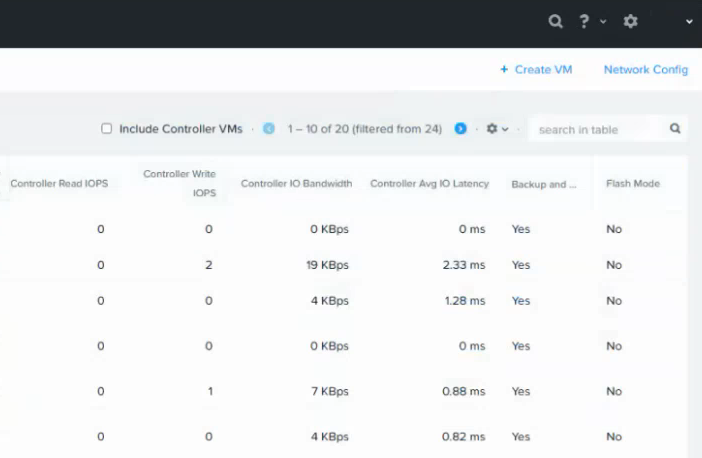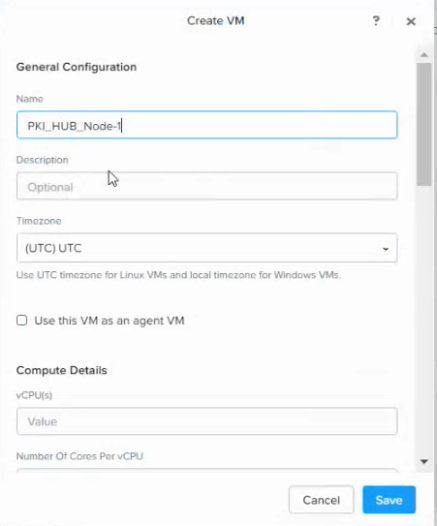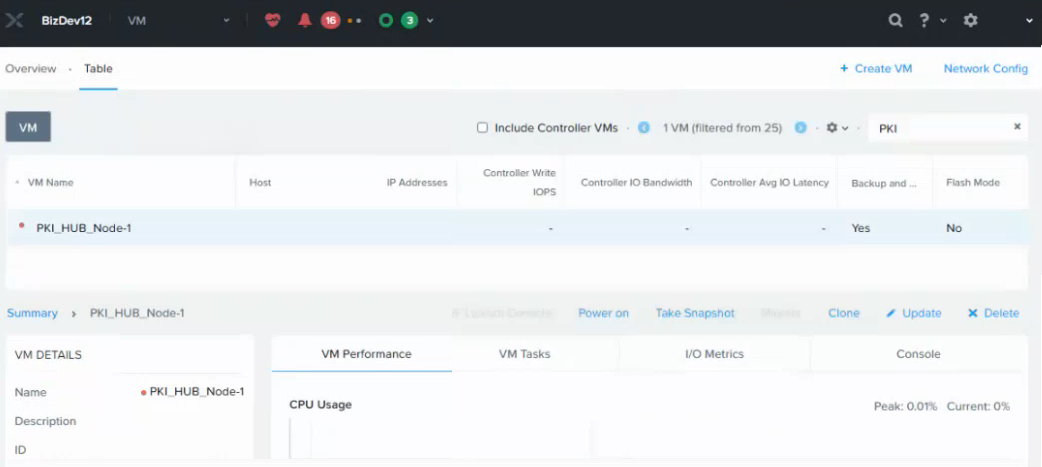Follow the steps below to deploy the Cryptographic Security Platform image as a virtual image with the Nutanix Prism Element portal.
To create a Cryptographic Security Platform virtual machine with Nutanix Prism Element
- Log into your Nutanix Prism web portal and select Settings > VM.
- Click Network Config in the top-right corner.
- Create a new network or configure an existing one to meet the Network requirements.
- Click + Create VM in the top-right corner.
- Configure the following settings in the Create VM dialog.
- Click Save and wait while the virtual machine is created.
- Write the name of the new virtual machine on the top-right search box.
- Select the new virtual machine on the content pane and click Power On in the bottom menu.
- Click Launch Console in the bottom menu and wait while Cryptographic Security Platform starts.
- Log in with the
sysadminusername and thechangeme password. - When prompted, change the initial password with a password meeting the requirements described in Password policy CIS benchmarks.
General Configuration
Configure the following settings.
Setting | Value |
|---|---|
Name | Enter a unique name for the new virtual machine. For example, CSP_NODE_1. |
Description | Enter an optional description for the new virtual machine. |
Timezone | Select a timezone for the new virtual machine. |
Use the VM as an agent VM | Do not enable this checkbox. |
Compute Details
Configure the following settings.
Setting | Value |
|---|---|
vCPU(s) | Enter the number of cores recommend in Machine requirements. |
Number Of Cores Per vCPU | Select 1. |
Memory | Enter the RAM size recommended in Machine requirements. |
Boot Configuration
Select either Legacy Boot or UEFI.
Disks
Click the pencil edit button for CD-ROM and configure the following settings in the Update Disk dialog,
Setting | Value |
|---|---|
Operation | Select Clone from Image Service. |
Bus Type | Select SATA. |
Image | Select the name previously assigned to the Cryptographic Security Platform image when Uploading the Cryptographic Security Platform ISO image with Nutanix Prism Element. |
Click + Add New Disk to successively configure the root and etcd disks described in Machine requirements.
Setting | Root disk | etcd disk |
|---|---|---|
Type | Disk | Disk |
Operation | Allocate on Storage Container | Allocate on Storage Container |
Bus Type | SCSI | SCSI |
Storage Container | The container for the new virtual machine | The container for the new virtual machine |
Size | At least 1 TiB | At least 15 GiB |
Index | Next Available | Next Available |
Network Adapters (NIC)
Click + Add New NIC and configure the following settings in Create NIC.
Setting | Value |
|---|---|
Subnet Name | Select a subnet meeting the Network requirements. |
Network Connection Status | Select Connected. |
Click + Set Affinity to select the host that will run the virtual machine.