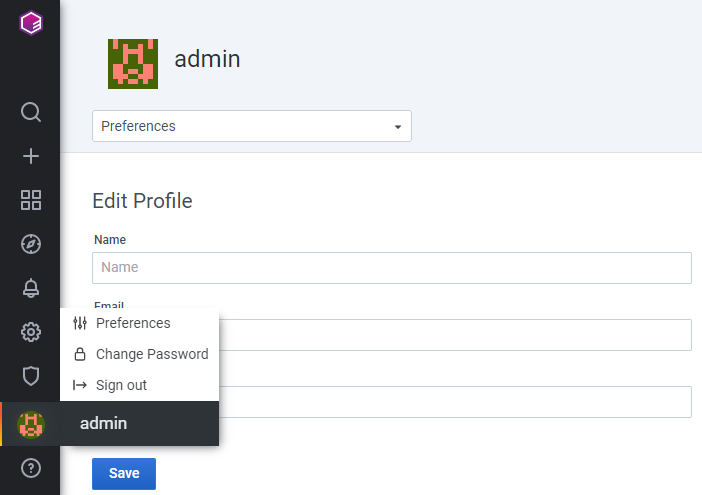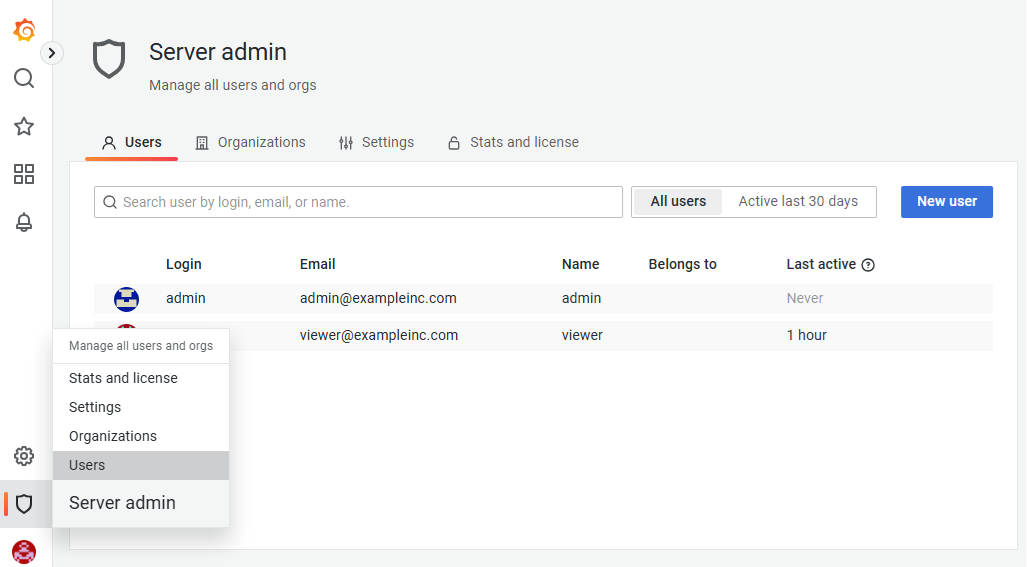Once you are logged in to Grafana with the default credentials of the initial administrator, you must perform one of the following operations.
For other user management operations, such as creating non-administrative users, see:
https://grafana.com/docs/grafana/v9.2/administration/user-management
The process described in Backing up does not include any Grafana configuration.
Changing the password of the initial administrator
You can keep the initial administrator by simply changing the default password.
To replace the password of the initial administrator
- Log in to Grafana with the
adminusername and thechangemepassword. - Click the admin profile icon in the sidebar and select Change Password
- Fill in the change password form and click Save.
Replacing the initial administrator
See below for creating a new Grafana administrator that replaces the initial default one.
To replace the Grafana initial administrator
- Log in to Grafana with the
adminusername and thechangemepassword. - Click the shield icon in the sidebar and select Users.
- Click New.
- Fill in the New user form and click Create User.
- In the user details view, click Change under Permissions.
- Set Grafana Admin to Yes.
- Click the shield icon in the sidebar and select Users.
- In the Users grid, click the name of the initial admin administrator.
- In the user details view, click either:
- Delete user to delete this initial administrator.
- Disable user to disable it.