Registering a PKIaaS Virtual Machine
Once installed on your premises, register the PKIaaS Virtual Machine in the Entrust PKIaaS portal.
To register a PKIaaS Virtual Machine
Click Getting Started in the navigation sidebar.
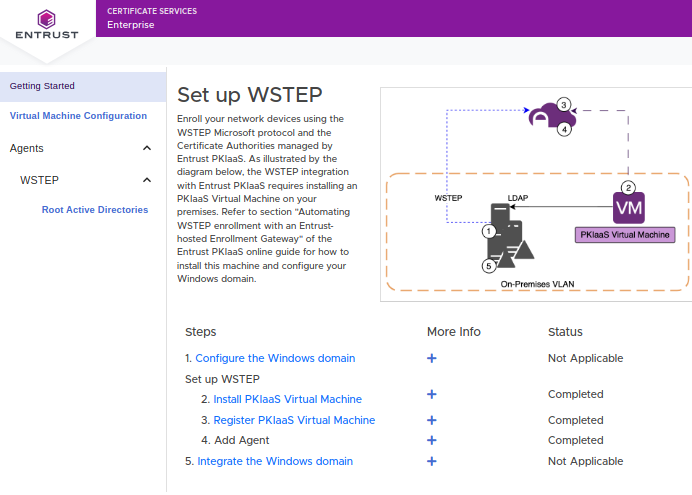
On the Set up WSTEP pane, click the Register PKIaaS Virtual Machine step to display the Register PKIaaS Virtual Machine pane.
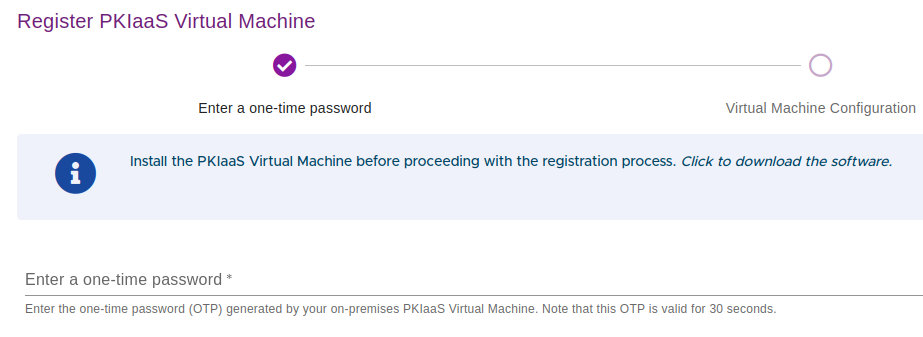
In the Enter one-time password field, enter the one-time password you obtained when completing the installation on the selected platform.
Click Next and wait while Entrust PKIaaS registers the machine
Click Continue in the Registering confirmation dialog.
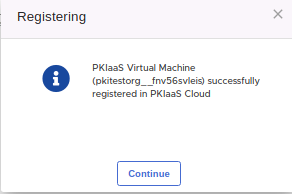
In the PKIaaS Virtual Machine Configuration form, enter a unique name for the machine and an optional description.
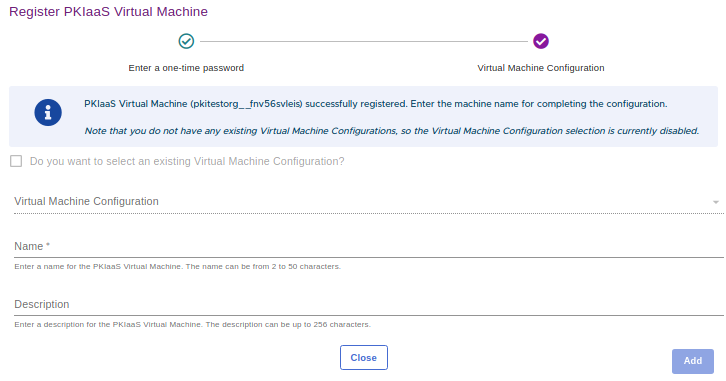
Click Add to display the registration confirmation.
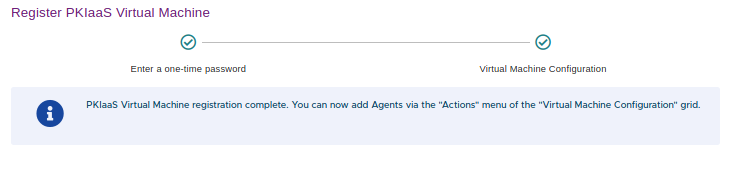
Click Close.