Linking additional Active Directories to an agent
When Adding an agent to a PKIaaS Virtual Machine, you are asked to enter configuration data for linking a first Windows root Active Directory. See this section for how to link additional Active Directories.
To link an additional Active Directory to an agent
Click PKIaaS Virtual Machine Configuration in the navigation sidebar to display the PKIaaS Virtual Machines grid.
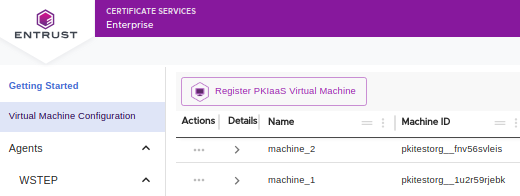
In the PKIaaS Virtual Machines grid, click the ... three dots icon of the machine you registered in Registering a PKIaaS Virtual Machine.
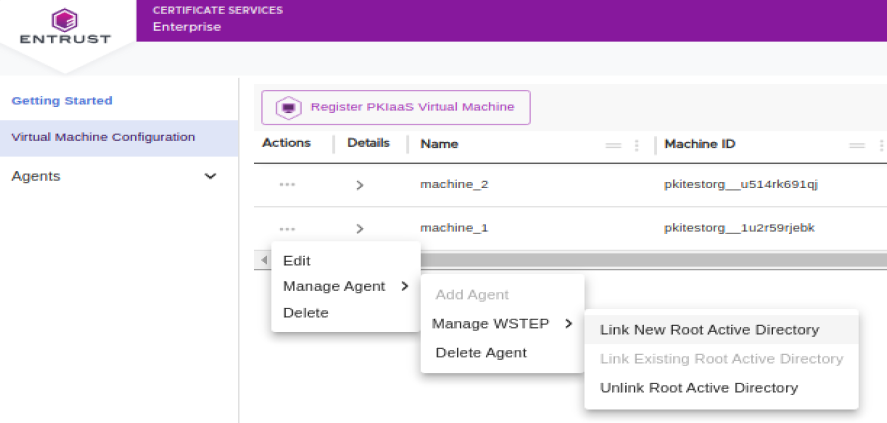
Select the Manage Agent > Manage WSTEP > Link New Root Active Directory command.
Follow the steps already described in Adding an agent to a PKIaaS Virtual Machine.